You already know that Terraform is a popular open-source Infrastructure provisioning tool. And that AWS is one of the leading cloud providers with a wide range of services. But have you ever wondered how Terraform can help you better take advantage of the services AWS has to offer?
This guide will explain how Terraform and AWS work together to give you insight and control over your cloud resources.
Why Use Terraform with AWS?
One of the main benefits of using Terraform with AWS is that it allows you to define your entire AWS infrastructure as code using HashiCorp Configuration Language (HCL). With Terraform configuration files called Terraform code, you can easily provision, change, and version control your AWS resources. This provides consistency and repeatability across your environment.
Rather than manually making changes through the AWS Management Console, you can model your AWS setup, test changes locally, and roll out updates automatically.
For a hands-on experience with Terraform, check out our Terraform Basics Training Course.
Key Reasons to Adopt Terraform for AWS
Below are some of the reasons why you should adopt Terraform for AWS infrastructure management:
IaC Benefits
Terraform enables you to treat your infrastructure as code. This approach has several benefits:
- Reproducibility: Defining your infrastructure in code makes it easy to recreate environments consistently.
- Version Control: Storing your infrastructure configuration in version-controlled repositories (e.g., Git) allows for collaboration and tracking of changes over time.
- Automation: It allows for the automation of resource provisioning, updates, and teardown.
AWS-Specific Benefits
- Broad Service Coverage: Terraform supports a wide range of AWS services, from EC2 instances to S3 buckets, RDS databases, and more.
- Multi-Region and Multi-Account Deployments: Easily deploy resources across different AWS regions and accounts.
- Immutable Infrastructure: Terraform encourages the use of immutable infrastructure patterns, promoting reliability and scalability.
How Does Terraform Work with AWS?
At its core, Terraform utilizes AWS APIs to dynamically provision and manage resources. When initializing a working directory, Terraform will download the AWS provider plugin which understands how to communicate with the various AWS services.
The AWS provider contains APIs that map directly to the actual AWS APIs. So, for example, when you define an "aws_instance" resource, the provider knows that maps to the EC2 RunInstances API call.
By abstracting the underlying AWS APIs, Terraform provides a declarative way to manage your entire AWS environment as code. The provider handles all the network calls and state synchronization behind the scenes.
Getting Started with Terraform on AWS
1. Install the Terraform CLI
Terraform is distributed as a single binary file that can be downloaded and added to your system PATH. For Linux/Mac users, you can use the official HashiCorp releases and extract the zip file. On Windows, you can download the .zip from the releases and extract it to a directory in your PATH. For more details on how to install Terraform, check the Terraform doc.
2. Verifying the Install
Test that Terraform is available by checking the version using this command:
terraform -v
You should get an output similar to this:
Terraform v1.1.9
3. Configuring AWS Credentials
Terraform supports different strategies for AWS authentication, such as static credentials, environment variables, or IAM roles. For automation, it is recommended that you use an IAM role attached to your EC2 instance.
Set the AWS_ACCESS_KEY_ID and AWS_SECRET_ACCESS_KEY environment variables or create the credentials file at ~/.aws/credentials.
4. Creating the Main Configuration
Initialize a new or empty Terraform working directory and create main.tf with your resources:
terraform init
touch main.tf
Add a resource block for an EC2 instance specifying AMI, type, security groups, etc:
resource "aws_instance" "example" {
ami = "ami-0cff7568"
instance_type = "t2.micro"
vpc_security_group_ids = ["sg-1234567890abcdef0"]
}
This defines the infrastructure you want to create.
5. Validating and Applying Changes
Run terraform plan to see the actions and changes before applying:
terraform plan
Then apply the changes:
terraform apply
Terraform will create the EC2 instance and all required dependencies. You can assess the instance on the AWS console.
Adding Modules and Remote State
As your infrastructure grows more complex, structure it using reusable Terraform modules. Modules define generic AWS patterns like a VPC, Auto Scaling Group, or RDS database that you can call multiple times. Also, ensure you manage those modules in version control along with your main configurations.
You can read more about modules from this blog: Terraform Modules - Tutorials and Examples.
For team collaboration, maintain a centralized state file to track resource lifecycles. Store the file remotely in S3 backed by DynamoDB for locking. This prevents state collisions and loss during runs.
To solidify your understanding of Terraform and prepare for official certification, consider taking our course on Terraform Associate Certification: HashiCorp Certified. This course is designed to help you master Terraform and prepare for the official HashiCorp certification exam.
Terraform in AWS Best Practices
Follow the following best practices to get the most out of Terraform in AWS.
1. Use an AWS Credential Profile
- Rather than hardcoding access keys and secret keys directly in your Terraform configuration, use a credential profile configured by one of the AWS SDKs. This avoids maintaining secrets in multiple locations and prevents accidental commits to version control.
- If you’re running Terraform from control servers, consider using an IAM instance profile for authentication.
2. Break Up AWS Configurations
- When provisioning multiple services (EC2 instances, security boundaries, ECS clusters, etc.), avoid defining them all in a single configuration file. Instead, break them up into smaller, manageable chunks.
- Organize your configurations based on logical groupings or services to improve maintainability.
3. Keep Secrets Secure
- If you need to store sensitive data or other information you don’t want to make public, use a terraform.tfvars file and exclude the file from version control (e.g., by using .gitignore).
- Avoid hardcoding secrets directly in your configuration files.
4. Use Remote State
- Store your Terraform state remotely, ideally in an S3 bucket with versioning enabled. This ensures consistency and allows collaboration among team members.
- Remote state management provides better visibility into changes made to the infrastructure.
5. Leverage Existing Modules
- Take advantage of shared and community modules. These pre-built modules save time and effort by providing reusable configurations for common AWS resources.
- Import existing infrastructure into Terraform to avoid re-creating everything from scratch.
6. Consistent Naming Convention
- Adopt a consistent naming convention for your resources. Clear, descriptive names make it easier to manage and troubleshoot your infrastructure.
- Use meaningful prefixes or suffixes to differentiate between environments (e.g., dev-, prod-).
7. Always Format and Validate
- Use Terraform’s built-in formatting (terraform fmt) and validation (terraform validate) tools. Consistent formatting improves readability, and validation catches errors early in the process.
Common Use Cases
Below are some of Terraform’s common use cases in AWS:
- Web Applications Deployment: Deployment of web servers, load balancers, and databases.
- Dev/Test Environments Creation: Spinning up isolated environments for development and testing.
- CI/CD Pipelines Creation: Automating infrastructure provisioning as part of your deployment pipeline.
Additional Features to Know
Below are some advanced operations that you can perform when using Terraform in AWS:
- Data Sources: Terraform allows you to query existing AWS data, such as AMI IDs and security groups, before defining resources that depend on this data.
- Output Values: After applying changes, Terraform exposes attributes of resources, making them easily accessible for use in other parts of your infrastructure.
- Remote Backend: Terraform’s remote backend feature manages the state of your infrastructure and provides locking mechanisms to facilitate collaboration among multiple developers.
- SSH Bastion Host Module: For enhanced security, Terraform offers an SSH Bastion host module that secures access to EC2 instances.
- Custom IAM Roles and Policies: Terraform enables the provisioning of custom IAM roles and policies tailored to your infrastructure’s needs.
- Integration with Other Tools: Terraform’s module registry allows for seamless integration with a variety of other tools, expanding its functionality and utility.
An alternative to Terraform when working with AWS is CloudFormation, a service that allows you to model and provision AWS resources in a repeatable and automated way. Read more about it in this blog: Terraform vs. CloudFormation: A Side-by-Side Comparison.
Check out our Terraform + AWS Playground to start experimenting with automated infrastructure provisioning.
Conclusion
Terraform is a powerful tool for managing your infrastructure in AWS. It allows you to automate your deployments and maintain a consistent environment. It also supports other cloud providers, including Microsoft Azure, Google Cloud Platform (GCP), and many others.
Join our Terraform Challenge to master how to provision and manage infrastructure using Terraform
Sign up on KodeKloud for free now and learn how to use Terraform on the go.



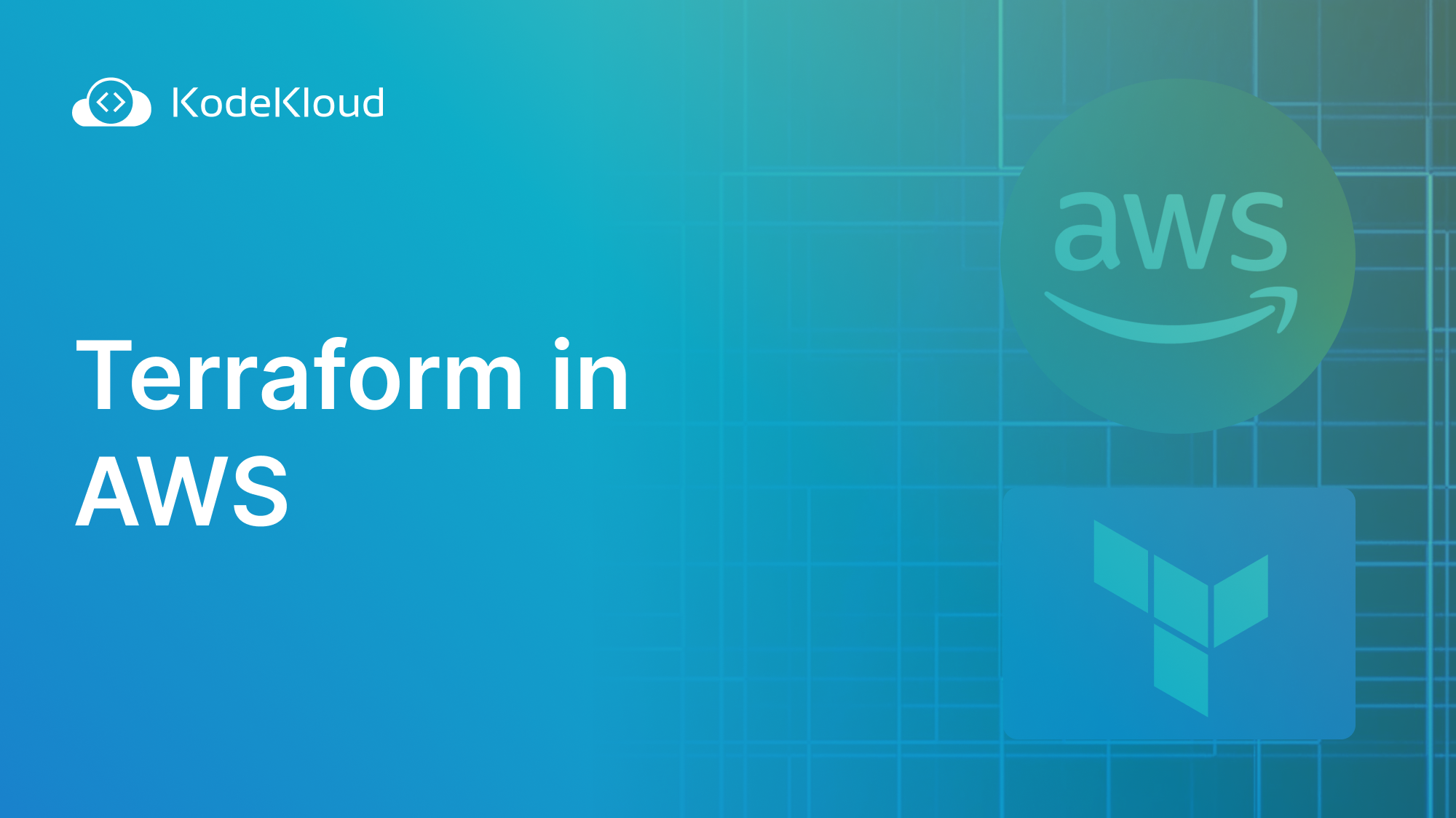















Discussion