As DevOps engineers, we rely on version control and code management for almost every project we work on. A fundamental part of any mature version control process involves tagging important commits with semantic version numbers or descriptive labels. Whether you're prepping a new software release, patching a security vulnerability, or just keeping things organized - understanding how to push Git tags is an essential DevOps skill.
But before you push Git tags, you have to create them first, right? So, in this article, we will show you how to create, list, delete, and push Git tags to remote repositories using the Git tag command.
Key Takeaways
- Pushing git tags allows you to publish your tags to remote repositories so that other collaborators or users can see them and access the state of your code at a certain point in time.
- You can push a single tag or all tags to a remote repository using the git push command with the name of the remote and the name of the tag, or the --tags option to push all tags at once.
- You can also force-push a tag if you have updated or replaced it with a new commit or a new message using the -f or --force option with the git push command.
Creating Git Tags
To create a new tag in your local repository, you can use the git tag command with the name of the tag and the commit ID that you want to tag. For example, if you want to tag the latest commit with v1.0, run this command:
git tag v1.0
It will create a lightweight tag, which is a simple pointer to a specific commit. Lightweight tags are easy to create but do not store the tagger’s name, email, date, or message.
If you want to create a more descriptive tag, you can use the -a option to create an annotated tag. Annotated tags are stored as full objects in the Git database and can contain metadata such as the tagger’s name, email, date, and message. You can also sign and verify annotated tags with GPG for security purposes.
To create an annotated tag, you can use the -a option with the name of the tag and, optionally, the -m option with a message. For example, if you want to create an annotated tag with v1.1 and a message, run this command:
git tag -a v1.1 -m "First stable release"
To tag a previous commit, specify the commit ID or the relative reference after the tag name. For example, if you want to tag the second-to-last commit with v0.9, run the command:
git tag v0.9 HEAD~1
It will create a tag with the name v0.9 that points to the commit before the HEAD (the latest commit).
Listing Git Tags
To list all the tags in your local repository, use the command below:
git tag
This will output a list of tags in alphabetical order. You can also use the -l or --list option with a pattern to filter the tags that match a certain criterion. For example, if you want to list only the tags that start with v1, run the command:
git tag -l "v1*"
To get more information about a specific tag, such as the commit ID, the tagger name, email, date, and message, you can use the git show command with the tag name. For example, if you want to see the details of the v1.1 tag, run the command:
git show v1.1
Deleting Git Tags
To delete a tag from your local repository, you can use the git tag command with the -d or --delete option and the name of the tag. For example, if you want to delete the v0.9 tag, run the command:
git tag -d v0.9
This will delete the tag from your local repository but not from the remote repository if you have already pushed it.
To learn more, check out this article on how to delete tags locally and remotely in git.
Pushing Git Tags to Remote
To push your tags to a remote repository, such as GitHub or Bitbucket, use the git push command with the --tags option and the name of the remote. For example, if you want to push your tags to the origin remote, run the command:
git push --tags origin
This will push all your tags to the remote repository, where they will be visible to other collaborators or users.
Alternatively, you can push a specific tag to the remote repository by using the git push command with the name of the remote and the name of the tag. For example, if you want to push only the v1.1 tag to the origin remote, run the command:
git push origin v1.1
This will push only the v1.1 tag to the remote repository and not the other tags.
Force pushing tags
Sometimes, you may want to update or replace an existing tag with a new commit or a new message. To do this, you can use the git tag command with the -f or --force option and the name of the tag. For example, if you want to update the v1.1 tag with a new commit, run the command:
git tag -f v1.1
This will overwrite the v1.1 tag with the latest commit. If you want to update the v1.1 tag with a new message, run the command:
git tag -f -a v1.1 -m "New message"
This will overwrite the v1.1 tag with the new message. Note that updating or replacing a tag will change its commit ID and metadata, so you may need to force push it to the remote repository with the -f or --force option. For example, if you want to force push the v1.1 tag to the origin remote, run the command:
git push -f origin v1.1
This will overwrite the v1.1 tag on the remote repository with the new one. Be careful when using the -f or --force option, as it can cause conflicts or data loss if other collaborators or users have already fetched or pulled the old tag.
How to avoid and handle issues while pushing Git tags
To avoid and handle the issues that can occur while pushing Git tags, follow these tips:
- Before pushing a tag, make sure that the remote repository does not have a tag or a branch with the same name. You can use the `git ls-remote` command to list the refs on the remote repository. If you want to check the refs on the origin remote, run the command:
git ls-remote origin
This will output something like this:
This shows that the remote repository has two tags, v0.9 and v1.0, and one branch, main. If you try to push a tag with the same name as one of these refs, you will get an error.
- Before pushing a tag, make sure that the commit that the tag points to is also pushed to the remote repository. You can use the git log command to see the commit ID and the branch name of the tag. If you want to see the details of the v1.1 tag, run the command:
git log -1 v1.1
This will output something like this:
This shows that the v1.1 tag points to the commit 4b7e6f9f, which is also on the origin/main and main branches. If the commit is not on the remote branch, you will need to push the branch first before pushing the tag.
- If you need to update or replace an existing tag, you can use the -f or --force option with the git tag command and the git push command. You should also communicate with your team before force-pushing a tag to make sure that everyone is on the same page.
Conclusion
We've covered the basics of creating local Git tags and pushing them to shared remote repositories. As you continue improving your code through iterations and fixes, don't forget to mark stable checkpoints along the way.
Mastering DevOps skills takes regular practice beyond just reading articles. If you're ready to take your learning to the next level with hands-on learning, Subscribe now on our plan and pricing page to access 70+ top DevOps courses on Kodekloud. Start your journey today!
Let me know if you have any other questions! Otherwise, keep up the great DevOps work.



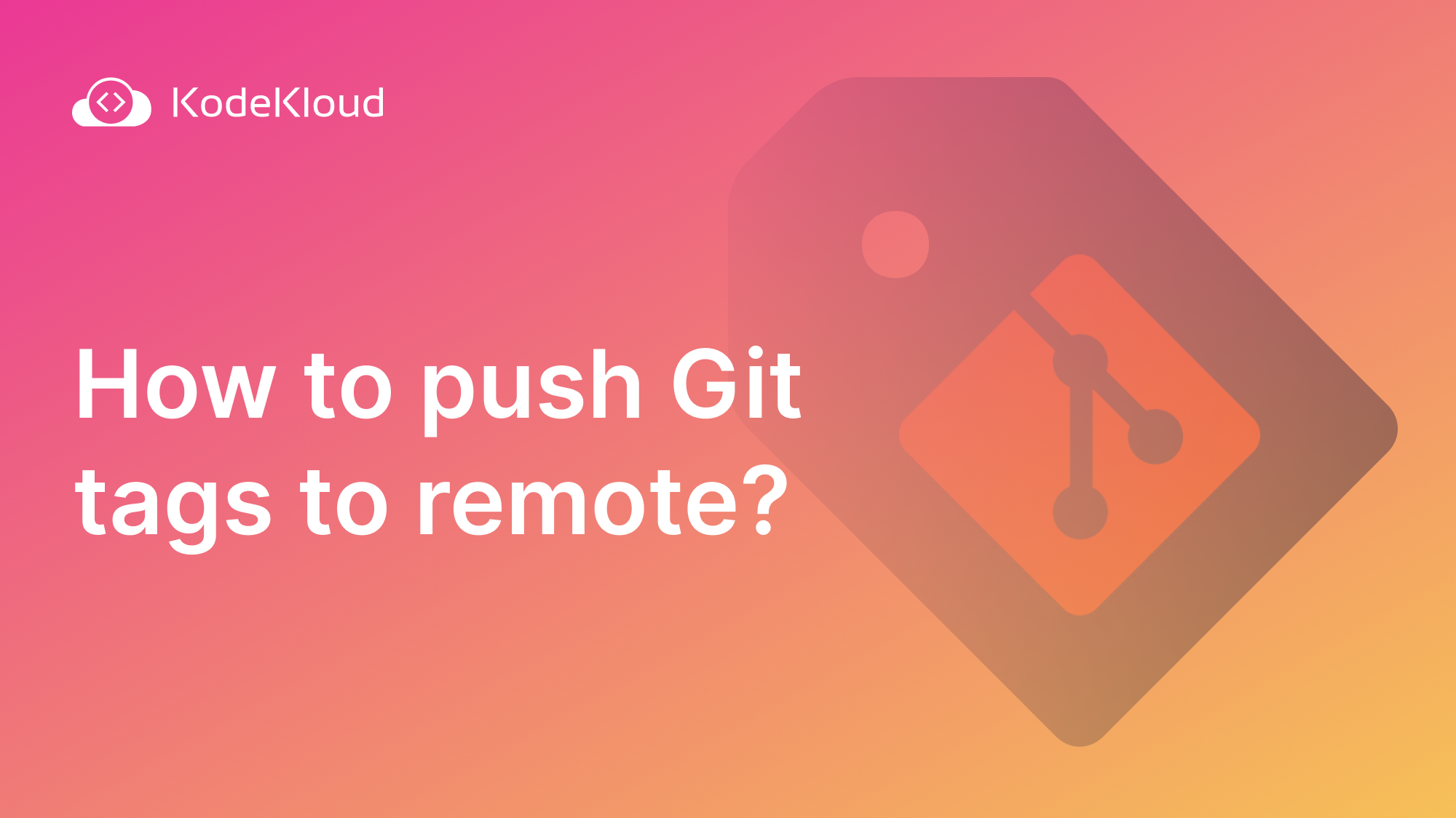















Discussion