Git is undoubtedly one of the most popular version control systems for software development teams. However, interacting with remote repositories, especially on platforms like GitHub, often involves repetitive credential entry – a minor but time-consuming task that can impede your coding flow.
In response to this challenge, Git provides solutions to securely save credentials and automate the authentication process for remote repositories.
Key Takeaways
- Git's credential caching feature provides a convenient way to minimize manual input by temporarily storing credentials in memory.
- Git integrates with native credential management systems, contributing to more secure credential storage.
Methods of Saving Git Credentials
In this section, we’ll discuss the different mechanisms Git offers to ease the burden of repetitive credential entry, thereby increasing workflow efficiency.
Credential Caching
Git's credential caching feature allows you to temporarily store credentials in memory, minimizing the need for constant manual input. To enable credential caching, first configure the helper:
git config --global credential.helper cacheThis tells Git to use the built-in cache for credentials.
Next, set the timeout duration in seconds for how long credentials will be cached before re-prompting:
git config --global credential.helper 'cache --timeout=3600'With this configuration, your credentials will be securely stored in memory for 1 hour (3600 seconds).
Credential Storage Helpers
For more secure credential storage, Git supports credential storage helpers. These helpers, such as `osxkeychain` for macOS, and `gnome-keyring` for Linux, integrate with the native credential management systems of their respective operating systems.
To configure a credential helper on MacOS, run this command:
# For MacOS
git config --global credential.helper osxkeychain
To configure a credential helper on Linux, run this command:
# For Linux
git config --global credential.helper gnome-keyring
Git Credential Manager (GCM)
Git Credential Manager (GCM) provides more secure, consistent credential management across platforms. Unlike the built-in helpers, GCM enables multi-factor authentication for enhanced security beyond just passwords.
To configure GCM globally, run the following command:
git config --global credential.helper managerNow, when you perform a Git operation that requires authentication, such as pushing to a remote repository, GCM will prompt you to sign in.
Once authenticated, the credentials are securely stored, and future operations in the same repository will reuse these stored credentials, reducing the need for repeated manual authentication.
Configuring Credential Storage
The optimal configuration of credential storage depends on your specific requirements and preferences.
Global Configuration
If you prefer a uniform approach across all Git repositories on your system, the global configuration is the way to go. The following command sets the credential helper globally:
git config --global credential.helper managerLocal Repository Configuration
For more granular control, configure the credential helper at the local repository level. This allows you to override global settings for specific projects:
git config credential.helper cacheSecurity Considerations
While the convenience of saved credentials is evident, it's crucial to be mindful of potential security risks.
- Plaintext storage: Cached credentials are typically stored in plaintext, which poses a security risk if unauthorized users gain access to your system.
- Long-lived credentials: Extending the lifespan of cached credentials increases the chances of compromise, especially in the event of malware infiltration or unauthorized system access.
- Manual Credential Storage: While Git allows manual storage of credentials in files like .git-credentials, this method is discouraged due to its inherent security risks. Opting for the aforementioned credential caching and storage helpers is recommended for a more secure approach.
Git Security Alternatives
Consider these alternative authentication methods for enhanced security:
SSH Keys
SSH keys utilize public/private key pairs to provide passwordless authentication. The private key stays secure on the client system, while the public key gets added to authorized hosts. SSH keys offer enhanced security since they do not expire and do not transmit passwords over the network.
Here is how you can leverage SSH keys for Git authentication:
- Generate SSH Key Pair: Open a terminal on your local machine. Run the following command to generate an SSH key pair:
ssh-keygen -t rsa -b 4096 -C "[email protected]"Follow the on-screen instructions to choose a file location and set a passphrase.
- Copy Public Key to Clipboard: After generating the key pair, run the following command to copy the public key to the clipboard:
cat ~/.ssh/id_rsa.pub | clip- Add Public Key to Authorized Hosts: Paste the copied public key into the authorized_keys file on the server or Git hosting service. This step varies based on the platform. For GitHub, you can add the key in the "SSH and GPG keys" settings.
- Test the SSH Connection: Run the following command to test the SSH connection to the server:
ssh -T [email protected]Verify that you are successfully authenticated without entering a password.
Personal Access Tokens (PATs)
For services like GitHub, it's recommended you use Personal Access Tokens (PATs) instead of account passwords. PATs offer granular access control, allowing you to define specific permissions for different tasks. Additionally, they can be easily rotated, which means you can regularly update or change your PATs. Once you've generated a PAT, you can seamlessly incorporate it into your Git operations over HTTPS. For instance, when cloning a repository using the command line, use the following git clone command:
$ git clone https://github.com/USERNAME/REPO.git
Username: YOUR_USERNAME
Password: YOUR_PERSONAL_ACCESS_TOKENInstead of entering your account password, input your Personal Access Token when prompted for the password. Remember that PATs are specifically designed for HTTPS Git operations.
GitHub CLI
In addition to using Personal Access Tokens, GitHub CLI (gh) provides a command line interface for interacting with GitHub and can also be used to save credentials securely. To get started with gh:
- Install GitHub CLI (gh): Download and install GitHub CLI on your computer.
- Run `gh auth login` to authenticate: After successfully installing GitHub CLI, open your terminal or command prompt and run `gh auth login`. This command initiates the authentication process. You'll be prompted to log in to your GitHub account through a web browser.
- Log in to store credentials: Follow the prompts during the authentication process to log in with your GitHub username and password. GitHub CLI will securely store the obtained credentials on your system.
- GitHub CLI reuses credentials: With the authentication completed, GitHub CLI can seamlessly reuse the stored credentials for various GitHub operations. You won't need to enter your credentials each time you interact with GitHub using GitHub CLI.
Git Credentials Best Practices
To ensure a secure and streamlined Git authentication process, consider the following best practices:
- Prioritize credential helpers: Opt for credential caching and storage helpers over manual configurations or plaintext storage for enhanced security.
- Regularly rotate access tokens: Periodically update access tokens and passwords, especially in the event of a suspected compromise.
- Prefer SSH keys: Use SSH keys for authentication whenever possible, as they provide a secure and password-free method.
- Utilize Personal Access Tokens (PATs): If supported by the platform, employ Personal Access Tokens for authentication because they offer heightened security with more granular access control.
- Configure limited scopes and expiration periods: Set limited scopes and expiration periods for credentials to improve overall security.
- Enable Multi-Factor Authentication (MFA): When available, enable multi-factor authentication. MFA adds an extra layer of identity verification for enhanced protection.
- Monitor Credential Use and Access Logs: Regularly audit credential use and access logs. Monitor for anomalies to detect and address potential misuse or unauthorized access.
Want to master commonly used but confusing git commands? check out our blog post: Unraveling the 6 Most Confusing GIT Commands
Conclusion
While Git provides various tools to ease the authentication process, it is crucial for you to make an informed choice based on your specific requirements and security considerations. The methods discussed offer a spectrum of options to strike a balance between convenience and security, from credential caching to secure alternatives like SSH keys and PATs. By configuring Git credentials thoughtfully and adopting best practices, you can fortify your authentication workflows while maintaining convenience.
Interested in learning Git with simple visualizations and animations as well as by solving lab challenges, check out our Git for Beginners Course.



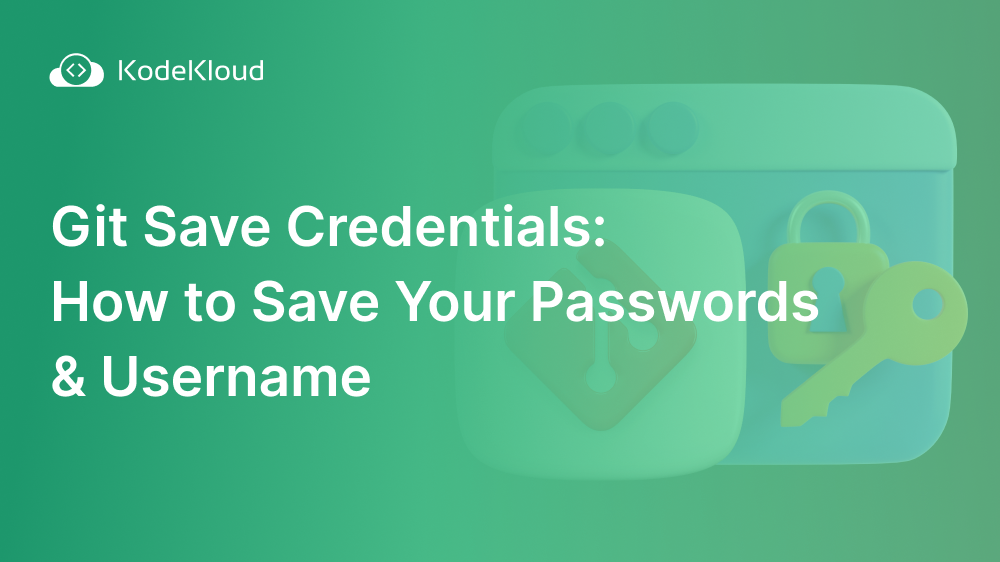















Discussion