Introduction
The Linux Foundation introduced significant updates in June 2022 with regard to the platform where we take the certification exams for Kubernetes including CKA, CKS, and CKAD. In Kubernetes certification exams, preparation is key and can be the deciding factor between a pass or a fail. In this article, we’ll be informing you of each change so that you can further prepare yourself for what’s ahead.
Want to know what to expect in the new PSI Exam environment? Watch this video
What changed?
The primary update is the migration from the PSI’s ExamsLocal platform to the PSI Bridge. Here are the notable changes once they have completed the migration to the new platform.
- The transition from the remote terminal to a complete remote desktop session.
- The old platform relies on screen sharing in order for the proctor to see the candidate's screen. This will no longer be the case for the new one.
- You can now self-check-in without having to wait for the proctor.
- Before it is allowed to have multiple monitors if they are shared with the proctor properly. Now, you are now only allowed to have 1 active monitor.
- There was a PSI extension that you needed to download to your Chrome Browser before taking the exam. PSI now uses its own secure browser from within the remote environment. So that means no more personal bookmarks.
Try the Docker Familiarize Environment Lab for free

The reason behind the change as the Linux Foundation put it, is to improve further the security and privacy of the candidate (no longer screen sharing) and since the exam will take place from PSI’s secured browser, candidates can expect similar experiences who take the exam since everything is done in a single environment that works the same way for everyone.
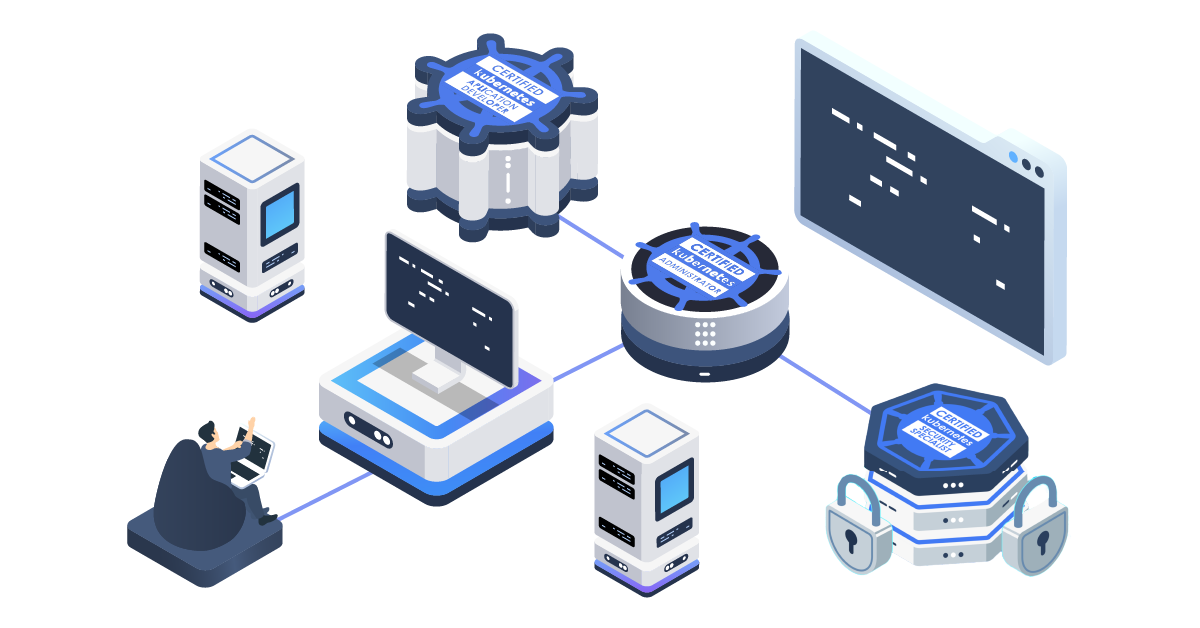
What does this mean for you?
If you’re someone scheduled to take any Kubernetes Certifications after June 25, 2022, you’ll most likely be affected by the changes and will take the exams on the new platform. Knowing what to expect beforehand can definitely help as you go through the exam.
Let’s go through each of the significant updates.
Your Hardware
Here are the supported operating systems in the new PSI Bridge Platform
Your machine’s display resolution should be at least 1368x769 or higher. Must have a working microphone. Your internet speed should be at least 300kbps download and upload speed. And lastly, your camera should be movable enough to show your entire room. If you’re using a laptop you can just carry the laptop and pan it around but if you have a desktop, then you’ll need an external webcam. Note that you can only take the exam with computers, so no tablets or mobile devices.
Now, we’ve seen reports that windows machines tend to have fewer issues than other operating systems. Given that the migration is new and is still in the early phases, it may help to have a computer that has Windows operating system (if you’re primarily using the other operating system in the list) as a spare. You can also go away with having your computer dual boot with windows. This can be a plan B just in case you get into technical issues as you take the check-in or take the exam.
Since PSI Bridge has mostly transitioned to a remote desktop solution for the exam, be sure to have enough network bandwidth to avoid any issues with lag and slow responsiveness during the exam.
For displays, do note that previously, we were allowed to use more than 1 display. However, this is no longer the case. Only 1 active display is only allowed when you take the exam. As with any other remote desktop experience, the display size may not be as optimal compared to native, leaving font size affected and as a result, there’s a possibility to make it less readable. If you’re on a laptop and want to use a bigger external display, this is also allowed as soon as only one of them is active.
The Check-In Process
You can now start the exam 30 minutes early (previously 15 minutes) I recommend starting the check-in process 30 minutes before the time of your exam. This will give you enough leeway to perform basic troubleshooting while checking in on your machine (restarting or webcam issues) in the event that a technical issue arises. You may also use this time to prepare your room and your much-needed IDs or even to take a breath, compose and mentally prepare yourself for the exam.
The Keyboard shortcuts
This will also change since you’re no longer doing the exam on your native operating system and browser, but instead inside a remote desktop session.
Linux will be the operating system inside the remote desktop session, so it’s very important to note which keyboard shortcut works on that specific operating system. I suggest practicing different copy and paste methods as you’ll be doing this a lot with the Kubernetes documentation.
The “Remote” Exam Experience
As the exams transition over from a remote terminal straight from your native browser to a remote desktop session. There are a few things to note here, let’s start with speed. This is the first area that gets affected in a Remote desktop environment. This is why having a fast internet connection is needed to attain the best possible experience. In an exam where every second is precious be sure that internet connectivity is one of the things, you check first when taking the exam.
Now even with blazing fast internet, you still can’t expect lightning-fast responsiveness in a remote desktop session. So it will be a good thing to account for a bit of delay when you’re navigating around and make every movement or action count.
If you’re someone who uses vim as a primary editor, please note that there are reported issues with YAML formatting when you copy from the Kubernetes documentation page to the editor. Candidates will need to :set paste before pasting the content into VIM. You may also configure your vim by modifying ~/.vimrc file.
Firefox is the primary browser inside the remote desktop session. If you’re someone used to other browsers and have never used this one before, it may help to gain familiarity with Firefox specifically the search tools, so you can breeze through the documentation and get only the things you need such as YAML templates to create different Kubernetes resources. And also, personal bookmarks are no longer allowed however, Documentation Quick Links are added to the remote session, so you can use that or practice searching for keywords instead and fully utilize the documentation search bar.
What does it look like?
CNCF provided screenshots of the new environment for the Kubernetes certification exam and it’s very important to get familiarized with the new interface so that you are better prepared.
From the left, you still have the sidebar where you can navigate and flag through the questions and some minor changes with the buttons for requesting a break or live chat to the proctor above.
The biggest change here is the content over to the right side. Previously, this was just a complete terminal where you can directly execute commands. Now it’s an entire remote desktop environment and then inside of it is where you have a terminal where you will run the commands.
Since Kubernetes exams allow you to browse through the official documentation for reference, you can do that within the remote desktop environment as well as it has Firefox browser pre-installed.
Conclusion
There are certainly mixed reactions from the community with regard to the Linux Foundation’s decision to migrate to a remote desktop environment for the exams. However, looking at the benefits it has indeed become more secure and the experience is now streamlined for all candidates more so than ever. It provides better privacy and prevention for any kind of cheating to happen and all of these combined further adds value to the certifications passing candidates acquire towards the end. As the migration is new and has just been completed, we can only expect more improvements from here on out. For more details on the migration and new exam changes, you can refer to the following CNCF articles:
- Linux Foundation Proctoring Platform – Migrating to PSI Bridge
- Update on Certification Exam Proctoring Migration
- Exam User Interface
Get Kubernetes Certified
Each Kubernetes certification is certainly valuable to any SysAdmin or DevOps professional. As the majority of software services are now utilizing the power of containerized applications, especially in the cloud, the demand for IT professionals skilled with container technologies is growing and rapidly increasing. Get started learning Kubernetes and get certified in the process. Check out these amazing courses from KodeKloud.



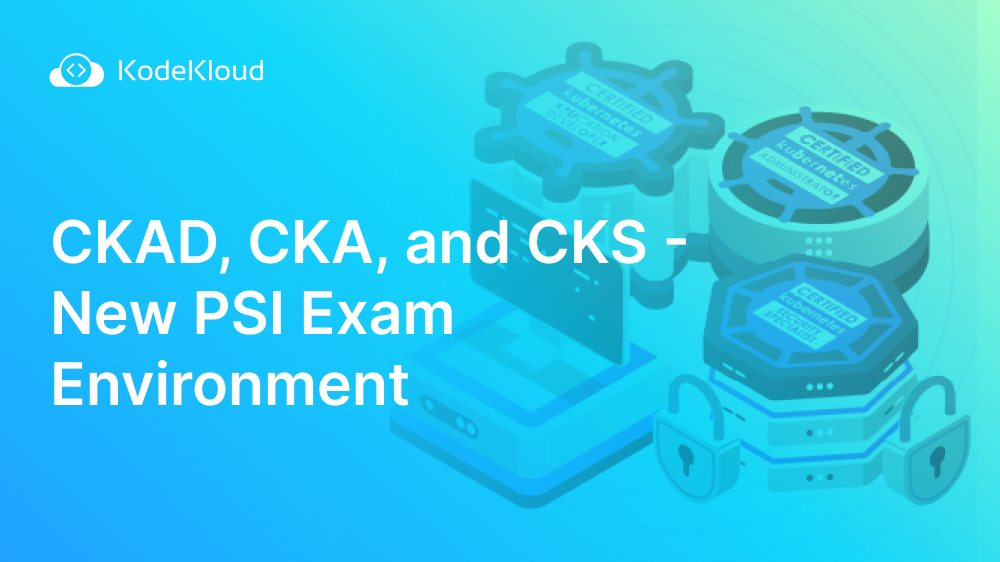















Discussion