Bash Echo Commands: Use Cases and Examples
Bash echo commands are the unsung heroes of the command line, often overlooked but crucial for any Linux or Unix system user. At first glance, the echo command might seem simple, just a messenger echoing text to the terminal. However, its utility goes far beyond this fundamental task.
This blog will discuss popular Bash echo commands, explore various use cases, and provide practical examples to showcase their versatility.
Basics of Echo
Before we dive into the intricacies, let's refresh our understanding of the basic syntax of the echo command. The typical structure is:
echo [option(s)] [string(s)]Options modify the behavior of the echo command, and the strings represent the text to be displayed. The 'echo' keyword is followed by options and arguments, each serving a distinct purpose.
Echo Command Options for Enhanced Functionality
Options provide additional functionality to the echo command, modifying its behavior in specific ways. Here's a breakdown of commonly used options:
-n: Suppresses the addition of a newline character at the end of the output.
-e: Enables the interpretation of backslash escape sequences, allowing for special characters and formatting.
-E: Enables extended regular expressions, expanding the range of pattern-matching capabilities.
-v: Replaces the names of variables with their corresponding values when displaying them.
-x: Prints commands before executing them, facilitating debugging and understanding of command execution flow.
Power of Arguments
In an echo command, arguments represent the text to be displayed or manipulated. They can be enclosed in single or double quotes to prevent interpretation by the shell. Multiple arguments can be separated by spaces, allowing for the creation of complex text patterns.
Now, let's explore the use cases and examples.
Bash Echo Command Use Cases: Practical Applications
Below are some of the echo command use cases:
- Displaying Text: The most basic use case involves displaying text to the console, informing users about the script's progress, or providing output data.
- Creating Files: The echo command can create files by redirecting its output. For instance, echoing text to a file with the '>' symbol redirects the output, effectively creating the file.
- Redirecting Output: Output redirection also allows for the piping of the echo command's output to another command. This enables the creation of complex command chains for processing and manipulating text.
- Setting Variables: The echo command can set variable values by constructing a string containing the variable name and the desired value.
- Displaying System Information: The echo command, coupled with shell built-ins like 'date' or 'pwd', is used in retrieving system information like date, time, username, or current working directory.
Let's look at multiple examples of Bash echo commands.
Displaying Text
At its core, echo serves the fundamental purpose of displaying text. See the example below:
echo "Hello, World!"This simple command outputs the text "Hello, World!" to the terminal.
Variables and Concatenation
One of the strengths of Bash lies in its ability to work with variables. Echo can be used to display the values of variables or concatenate strings. See the example below:
name="KodeKloud"
echo "Hello, $name!"This will output "Hello, KodeKloud!" by substituting the value of the variable name into the string.
Formatting Output
Echo can be employed for formatting output, enhancing readability. See the example below:
echo -e "This is a line.\nThis is a new line."The `-e` option allows the interpretation of backslash escapes, allowing the creation of new lines or tabs.
Redirecting Output
Echo's output can be redirected to a file. See the example below:
echo "This text is redirected to a file." > output.txtThis command creates a file named output.txt and writes the specified text into it.
Displaying Command Output
Combining echo with command substitution allows for the display of the output of a command. See the example below:
echo "The current date is $(date)."Here, the date command is executed within the echo statement, and its output is displayed.
Colorizing Output
Echo supports the use of ANSI escape codes for adding colors to the text. See the example below:
echo -e "\e[34mThis text is blue.\e[0m"In this example, `\e[34m` sets the text color to blue, and `\e[0m` resets it to the default color.
Creating a Progress Bar
Although echo alone can't create dynamic interfaces, it can simulate a basic progress bar by repeatedly overwriting a line. See the example below:
echo -n "Progress: "
for i in {1..10}; do
echo -n "#"
sleep 1
doneThis script displays a progress bar by printing "#" without a newline, creating a visual representation of progress.
User Input Prompt
Echo is useful for prompting the user for input. See the example below:
echo -n "Enter your full name: "
read fullname
echo "Hello, $fullname!"
This script prompts the user to enter their full name and then displays a greeting message incorporating the entered name.
Conditional Output
Incorporating echo into conditional statements allows the display of messages based on certain conditions. See the example below:
status="success"
if [ "$status" == "success" ]; then
echo "Operation was successful."
else
echo "Operation failed."
fiThis script uses echo to display a success or failure message based on the value of the status variable.
Debugging Information
Strategically placing echo statements in scripts aids in troubleshooting and debugging. See the example below:
#!/bin/bash
# Define a variable
name="Avi"
# Print the variable value with a message
echo "Current name is: $name"
# Perform some operation
age=30
# Print the updated variable value
echo "Updated age: $age"
# Use conditional statements with `echo`
if [[ $age -gt 18 ]]; then
echo "User is an adult."
else
echo "User is still a child."
fiThis script showcases how echo can be used to print variable values and debug their changes throughout the script's execution.
Displaying Command Exit Status
Echo can be used to display the exit status of a command, which is especially useful in scripting:
echo "Running a command..."
ls /nonexistent_directory
echo "Exit status: $?"In this example, ls /nonexistent_directory will fail, and echo "$?" will display the exit status of the last command, indicating success (0) or failure (non-zero).
To learn more about exit status in Bash, check out this blog: How to Return Value From a Bash Function
Generating a Sequence of Numbers
Echo, in conjunction with brace expansion, can generate a sequence of numbers. See the example below:
echo {1..5}This will output 1 2 3 4 5, providing a quick way to generate numeric sequences.
Displaying File Content
Echo can be used to display the content of a file. See the example below:
file=$(cat example.txt)
for line in $file
do
echo -e "$line\n"
done
This is useful when you want to quickly view the content of a file without opening it.
Displaying System Information
Echo can incorporate command substitution to display system information. See the example below:
echo "System Information: $(uname -a)"This will output detailed information about the system using the uname -a command.
Creating a Timestamped Log
For logging purposes, echo can be used to create timestamped log entries. See the example below:
echo "$(date): Something happened!" >> log.txtThis appends a log entry with a timestamp to a file named log.txt.
Displaying Environment Variables
Echo command can be instrumental in displaying the values of environment variables. See the example below:
echo "Home directory: $HOME"This outputs the home directory by referencing the HOME environment variable.
Prompting for Password
While not recommended for secure applications, echo can be used for password prompts. See the example below:
echo -n "Enter your password: "
read -s password
echo -e "\nPassword entered."The `-s` option for `read` suppresses the input, providing a basic password prompt.
Displaying ASCII Art
For fun and creativity, echo can be used to display ASCII art. See the example below:
echo " _
/ \\
/ _ \\
| / \\ |
|| ||"This showcases the potential for creating simple ASCII art using echo.
Creating a Menu
Echo can contribute to creating interactive menus in scripts. See the example below:
echo "Select an option:"
echo "1. Option One"
echo "2. Option Two"
read choice
case $choice in
1) echo "You chose Option One." ;;
2) echo "You chose Option Two." ;;
*) echo "Invalid choice." ;;
esacThis script prompts the user to select an option and displays the selected option.
Conditional Message Based on File Existence
Echo can be part of conditional statements based on the existence of a file. See the example below:
file="demo.txt"
if [ -e "$file" ]; then
echo "The file $file exists."
else
echo "The file $file does not exist."
fiThis script checks if a file exists and displays a corresponding message.
Sending Email Notifications
Echo can be used to send email notifications. See the example below:
echo "Subject: Important Announcement" > email.txt
echo "This is an important announcement. Please read carefully." >> email.txt
mail -s "Important Announcement" [email protected] < email.txtThis example sends a simple email notification using the echo command and the mail command. The email content is written to a file, and then the mail command is used to send the email with the specified subject and recipient.
Displaying Process Information
Echo, combined with command substitution, can be used to display information about a specific process. See the example below:
process_name="firefox"
echo "Information about the $process_name process: $(ps aux | grep $process_name)"This example uses the ps command to list all processes and grep to filter information about a specific process (e.g., Firefox).
Creating a Countdown Timer
Echo can be employed to create a simple countdown timer. See the example below:
seconds=10
while [ $seconds -gt 0 ]; do
echo -ne "Countdown: $seconds seconds\033[0K\r"
sleep 1
((seconds--))
done
echo "Countdown complete!"This script uses echo to update and overwrite the countdown display dynamically until it reaches zero.
If you have experience in scripting, consider our advanced bash scripting course.
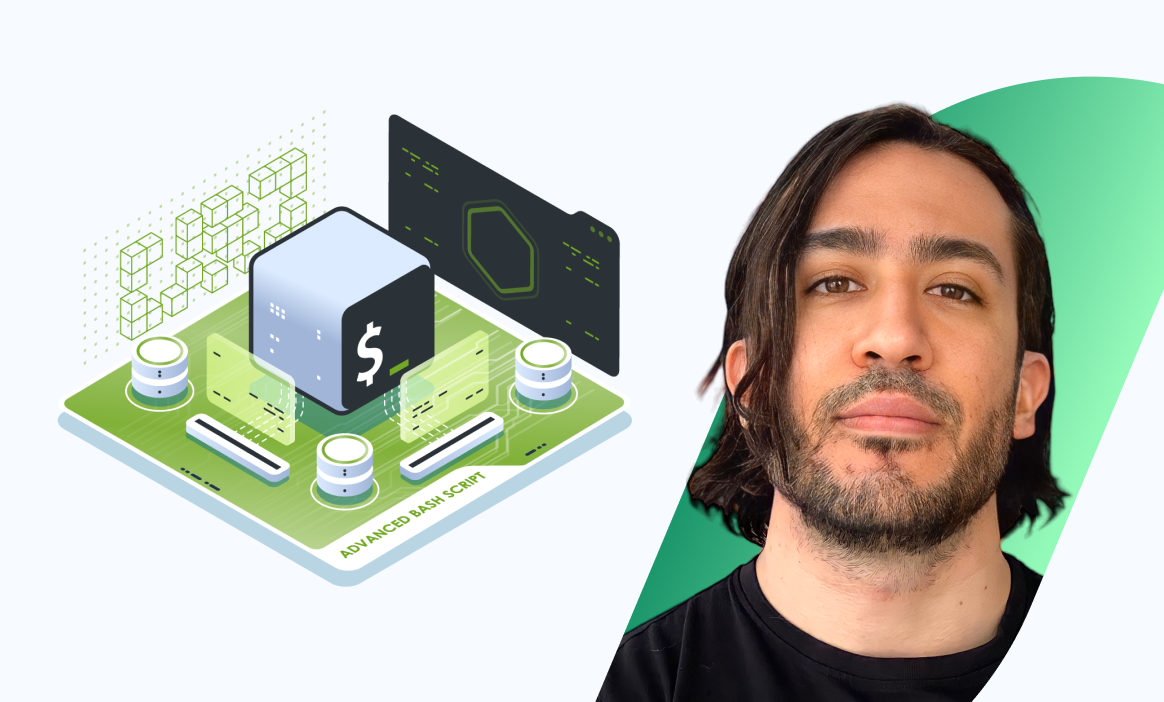
Conclusion
In essence, Bash echo commands are more than just text display tools; they are versatile instruments for text manipulation and dynamic scripting. From basic output to complex scripting scenarios, echo plays a pivotal role in enhancing the capabilities of shell scripting.
As you explore and incorporate echo into your scripts, you'll realize its power in conveying information, facilitating user interaction, and creating a more robust scripting environment. These examples serve as a starting point for unleashing the full potential of Bash echo commands. So, embrace the versatility of echo, experiment with these use cases, and elevate your command line skills to new heights.
Looking to build a solid foundation in shell scripting? Check out the Shell Scripts for Beginners course from KodeKloud. In this course, you'll dive into the practical world of Linux shell scripting. Regardless of your programming experience, you'll master fundamental scripting concepts such as variables, loops, and control logic. Throughout the course, you'll get plenty of hands-on experience using our comprehensive labs.
