Git, an essential tool in the world of DevOps and Cloud Native Computing, can sometimes throw you for a loop with its myriad of commands. Today, we'll demystify six of the most commonly misunderstood Git commands: git merge, git rebase, git reset, git revert, git fetch, and git pull.
Setting the Scene:
We're enhancing KodeKloud's e-learning portal with an interactive quiz module. This new feature has multiple components: UI design, backend logic, question databank, and scoring algorithms.
1. git merge - Merging the Question Databank
Scenario:
You've built a databank of questions on a separate branch called questions-databank. This databank is now complete, and you want to integrate it with the main application on the master branch.
Use Case:
After rigorous reviews and testing, you feel confident about your databank's quality and want to merge it.
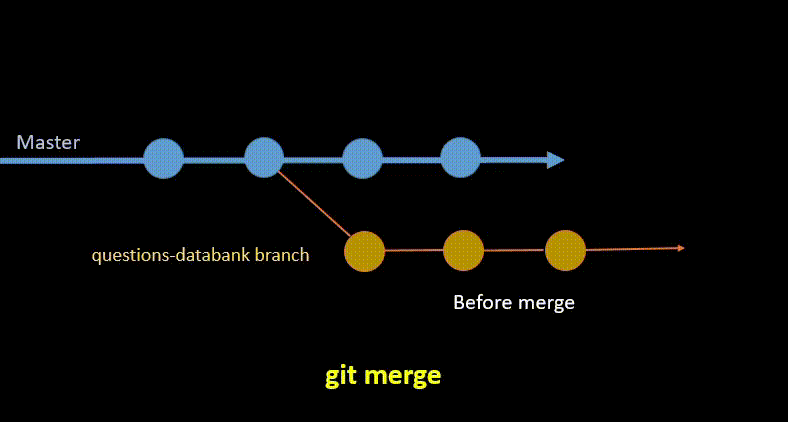
# Switch to the main application codebase
git checkout master
# Integrate the databank
git merge questions-databank
Post-merge, the master branch will have the latest questions integrated and ready for the quiz UI to fetch.
2. git rebase - Keeping Backend Development Linear
Scenario:
While building the scoring algorithm on the scoring-algo-branch, the master branch received updates like bug fixes and performance enhancements. To ensure a linear and clean commit history, you'll use rebase.
Use Case:
Before finalizing the scoring mechanism, you'll pull in the latest changes from master.
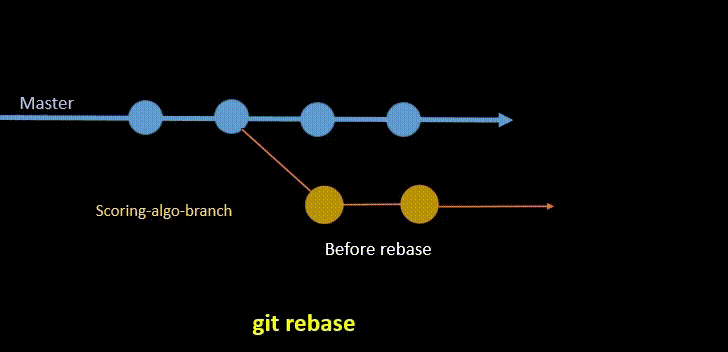
git checkout scoring-algo-branch
# Rebase to get the latest updates from master
git rebase masterPost-rebase, your feature branch has both the scoring logic and the recent updates from the master.
3. git reset - Realizing the Scoring Glitch
Scenario:
Post-committing, you detected a miscalculation in your scoring mechanism. The latest commit needs to be undone.
Use Case:
Undo the last commit and return to the previous state, allowing for the bug to be fixed.
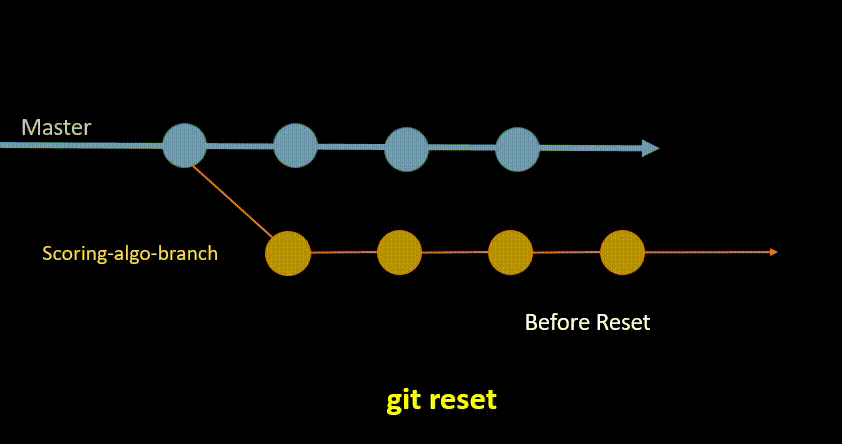
# Review the commit history
git log
# Return to the state before the latest commit
git reset HEAD~1
To learn more about git reset, check out our blog post: How to Uncommit Last commit in Git (5 Scenarios)
4. git revert - Maintaining Shared Repository Integrity
Scenario:
You had already pushed the commit with the glitch to a shared remote repository. To maintain a transparent commit history, you'll use revert.
Use Case:
Undo the changes of the buggy commit but keep a record of both the erroneous commit and the fix.
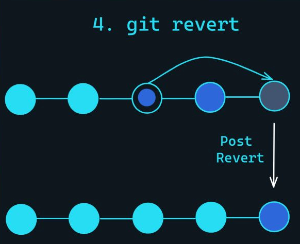
# Revert the problematic commit
git revert [commit_hash_of_the_glitch]
5. git fetch - Staying in the Loop
Scenario:
Your colleague is refining the UI on a separate branch. Before finalizing your backend updates, you wish to see their progress without merging their changes.
Use Case:
Fetch their updates without altering your current branch.
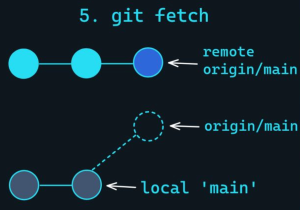
git fetch origin6. git pull - Syncing Up for the Final Push
Scenario:
Your updates are ready, and before pushing, you want to ensure you have the latest code from the main repository.
Use Case:
Retrieve and merge updates from the remote repository to avoid conflicts.
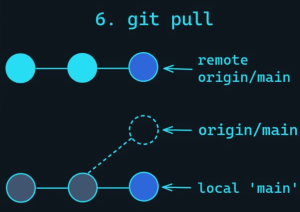
# Fetch and merge from the main repository
git pull origin masterTo learn more about git pull and git fetch, check out our blog post: How to Force Git Pull to Overwrite Local Files?
Conclusion:
Mastering Git commands is vital for efficient collaboration and project management in today's tech landscape. By understanding the nuances and real-world applications of these six commands, you're well on your way to becoming a Git pro!
To learn Git with hands-on lab exercises, check out KodeKloud's Git for Beginners course.
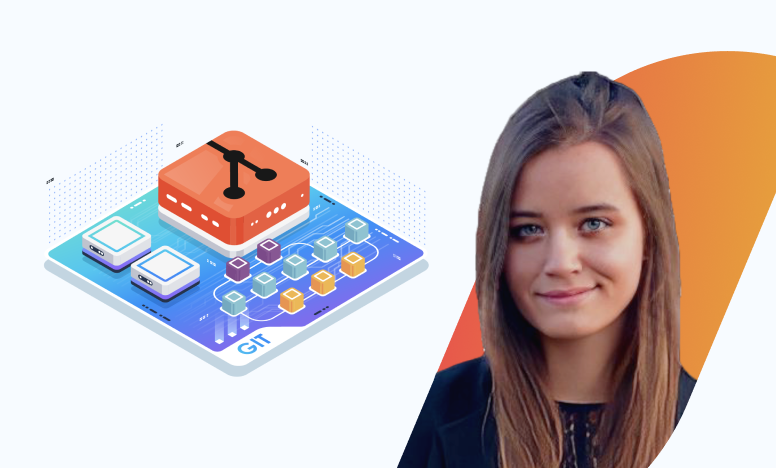
Keywords: Git commands, DevOps, Cloud Computing, real-world Git project, KodeKloud, git merge, git rebase, git reset, git revert, git fetch, git pull.



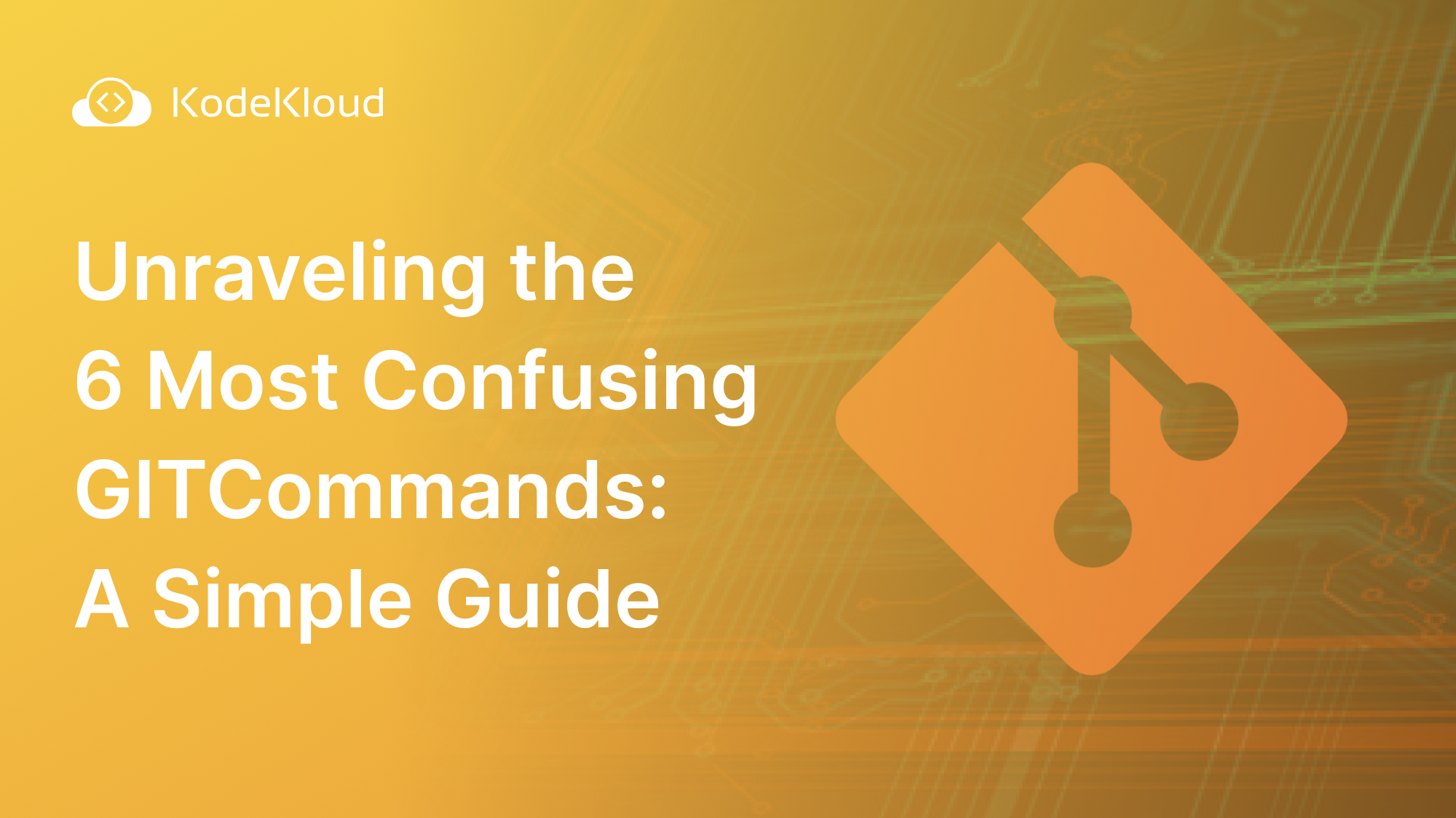
















Discussion