Highlights
- Understand the limitations of positional parameters in Bash scripting.
- Learn how
getoptssimplifies option and argument parsing. - Explore the syntax and practical examples of using
getopts. - Handle multiple options, with or without arguments, easily.
- See how
getoptsmanages invalid or missing inputs gracefully. - Learn advanced patterns - combining short options, optional args, and long-option emulation.
- Master
OPTINDreset, quoting, and non-option argument handling. - Avoid common pitfalls and follow best practices for clean scripts.
- Discover alternatives like
getoptand higher-level CLI parsers. - Try everything directly on KodeKloud’s Ubuntu Playground - no setup needed.
Getopts is a powerful shell command used to parse command line options and arguments. It provides a structured way to handle complex input patterns, thereby making your scripts more readable and maintainable.
In this blog post, we’ll start with an understanding of what positional parameters are and their inherent limitations. Then, we'll understand how getopts overcomes these limitations. We'll discuss what getopts is, its syntax, and how it can be effectively used. Let’s get started!
Prerequisite
To try out the scripts in this blog post, you need access to a Bash shell. You also need a text editor, such as "nano" or "vim", which come pre-installed by default in many Unix-like operating systems.
For the purpose of this blog post, I'll be using KodeKloud’s Ubuntu playground, which lets you access a pre-installed Ubuntu operating system in just one click. Best of all, you won't need to go through the hassle of installing any additional software- everything you need is already set up and ready to use.
Create a Script File
Let’s start by creating a Bash script file named demo.sh. This is where we'll place and run the scripts we're about to write in the upcoming sections. To create it, run the following command:
touch /usr/local/bin/demo.shNote: While you're free to create the demo.sh file in any directory of your choice, we're placing it in the /usr/local/bin directory for a specific reason. In most Linux distributions, this directory is included in the system's command path. This means we can run our script without making it executable.
With the script file created, let’s move on to the next section.
Introduction & Motivation
Limitations of Positional Parameters
Before we dive into the intricacies of getopts, let's first understand what positional parameters are and how they are typically used to parse command line options and arguments.
Positional parameters are the variables that Bash assigns to inputs we provide to scripts and functions. These parameters serve as placeholders that scripts can reference to process user inputs.
In Bash scripting, positional parameters follow a strict order: $0 represents the name of the script itself, $1 stands for the first argument passed to the script, $2 for the second, and so forth.
Let’s consider an example. Run the following command to open the demo.sh file using the "nano" text editor:
nano /usr/local/bin/demo.shRunning this command brings up the "nano" text editor in your terminal.
Next, add the following script to the editor:
#!/bin/bash
# Script to display different greeting messages based on user input
case $1 in
morning)
echo "Good Morning, $2!"
;;
evening)
echo "Good Evening, $2!"
;;
*)
echo "Hello, $2!"
;;
esacIn this script, $1 and $2 are positional parameters. When we pass arguments to our script at the command line, these positional parameters allow our script to use these arguments. In the context of our script, $1 is expected to be a time of day (either "morning" or "evening"), and $2 is expected to be a name.
Once you've added the script, you'll need to save your work and exit the "nano" editor.
To save, press ctrl + o. You'll see a message asking for the File Name to Write. Just press enter to agree with the name that's already there. After your file is saved, you can leave "nano" by pressing ctrl + x.
To see this script in action, run it from your command line with the following format:
bash demo.sh <time_of_day> <name>For example, try running:
bash demo.sh morning JakeYou should see the output: Good Morning, Jake!, as shown below:
Now, let's see what happens if we forget to provide the time of day or name. Try running the script without any arguments:
bash demo.shYou see an output similar to this:
You'll notice that the script doesn't handle this situation gracefully. It merely prints Hello, !, which is not very helpful. The script isn't aware that the name argument is missing.
Also, try swapping the order of arguments:
bash demo.sh Bruce eveningYou'll find that the script doesn't work as expected. It outputs Hello, evening!—which is obviously not the intended result. This is because the script assumes that the first argument is the time of day and the second argument is the name. If the arguments are provided in the wrong order, the script doesn’t have a mechanism to detect this error.
From these examples, you can clearly see some of the limitations of positional parameters. The script lacks the capability to provide meaningful error messages or warnings when required arguments are missing or misused. These limitations can become even more pronounced as the number of parameters a script is required to handle increases. Fortunately, there's a solution to this issue, and that's where getopts comes into the picture.
Why getopts is preferred for option parsing
getopts is a command that comes built-in with Bash. It is designed to help manage the command line options and arguments that are provided to a script or function. In other words, it aids in 'decoding' what the user has input and determining what actions the script should take.
Compared to positional parameters, getopts is generally more reliable and less prone to errors. This is because getopts allows options and arguments to be clearly labeled and defined, reducing confusion and mistakes that can arise from the strict order requirement of positional parameters.
Before we dive further into getopts, it's important to familiarize ourselves with two terms we'll frequently come across in this post: options and arguments.
- Options, often referred to as flags, are special kinds of positional parameters that begin with a hyphen (-) and modify the behavior of a command or a script. They are typically single letters, like
-vor-h. - Arguments, sometimes also called parameters, are positional parameters that provide specific data to the script or command. They might follow an option if that option requires further information, or they could stand alone as inputs to the command or script itself.
For example, in the command ls -l /home, -l is an option that modifies the behavior of the ls command, and /home is an argument that provides specific data (the directory to list) to the ls command.
The getopts Syntax & Fundamentals
Basic structure of `getopts`
The getopts command has a relatively simple syntax:
getopts optstring name [args]Here's a breakdown of the syntax components:
- optstring: This is a string of characters that are recognized as valid options. Each character in the string represents an option that the script expects to receive. If a character is followed by a colon, it indicates that this specific option requires an argument. For example, an optstring of
abcwould mean the script is looking for options-a,-b, and-cwithout any arguments. However, if the optstring isa:bc, it means the script is looking for options-a,-b, and-c, but only-arequires an argument. - name: This is a variable that
getoptsuses to store the current option that it is processing. While this variable can technically be any name you want, it's conventionally namedoptoroption. - [args]: These are optional. If provided,
getoptswill parse these arguments instead of the positional parameters.
In a typical use case, getopts is used within a while loop to process all the options given to the script. The case statement is often used to perform different actions based on the current option that getopts is processing.
Using getopts: Examples
Let's dive into some examples to see how getopts works in action inside scripts.
Example 1: Handling Multiple Options (No Arguments) with getopts
In this example, we explore a straightforward use of getopts, dealing with two distinct options: -a and -b. This script will demonstrate how to define and handle these options, and also how to manage unexpected inputs, terminating the script with an error status of 1 should an invalid option be encountered.
Run the following command to open the demo.sh file using the "nano" text editor:
nano /usr/local/bin/demo.shNext, add the following script to the editor:
#!/bin/bash
OPTSTRING=":ab"
while getopts ${OPTSTRING} opt; do
case ${opt} in
a)
echo "Option -a was triggered."
;;
b)
echo "Option -b was triggered."
;;
?)
echo "Invalid option: -${OPTARG}."
exit 1
;;
esac
doneLet’s break down this script:
OPTSTRING is defined as :ab. This tells the script to expect two options, -a and -b. Neither of these options requires an argument.
The while getopts ${OPTSTRING} opt; do ... done loop is where getopts does its magic. It will sequentially parse the options passed to the script. For each option it encounters, getopts assigns the option to the opt variable and then executes the body of the loop.
Inside the loop, we have a case ${opt} in ... esac statement, which is responsible for handling each option. If the option is a, it echoes Option -a was triggered.. If the option is b, it echoes Option -b was triggered..
Here's an important piece: the ?) in the case statement. In the context of getopts, a question mark (?) is a special character that is matched when an invalid option is passed (i.e., anything other than "a" or "b" in this script).
When such an invalid option is encountered, getopts assigns that option to the OPTARG variable. After the invalid option is assigned to OPTARG, the Invalid option: -${OPTARG}. message is printed. The script then terminates using exit 1, signaling that an error occurred. The beauty of this is the script not only terminates upon encountering an invalid option, but it also informs the user about the exact invalid option they passed.
After you've written the script in the "nano" editor, save your work by pressing ctrl+o. When prompted, confirm the filename by pressing enter. Finally, press ctrl+x to exit the editor.
Now, run the following command:
bash demo.sh -aThis will output Option -a was triggered. because we passed the -a option.
Now, let's test the script with an unexpected option:
bash demo.sh -cThis will output Invalid option: -c. and terminate the script, as shown below:
As -c is not a valid option in our script, getopts assigns -c to the OPTARG variable, and the case statement with ? gets executed.
As you can see, getopts provides a robust and efficient way of handling command-line options and ensures that invalid inputs are promptly detected and appropriately dealt with. In the next example, we'll explore how getopts can handle options that require arguments.
Example 2: Handling multiple options (with arguments) with getopts
For this example, we'll again handle two options -x and -y, but this time both options require an argument. If an argument is not provided to any of these options or an invalid option is passed, we'll indicate an error and terminate the script with an exit status of 1.
Run the following command to open the demo.sh file using the "nano" text editor:
nano /usr/local/bin/demo.shNext, add the following script to the editor:
#!/bin/bash
OPTSTRING=":x:y:"
while getopts ${OPTSTRING} opt; do
case ${opt} in
x)
echo "Option -x was triggered, Argument: ${OPTARG}"
;;
y)
echo "Option -y was triggered, Argument: ${OPTARG}"
;;
:)
echo "Option -${OPTARG} requires an argument."
exit 1
;;
?)
echo "Invalid option: -${OPTARG}."
exit 1
;;
esac
doneLet’s examine the script in detail.
The OPTSTRING is defined as :x:y:. This tells the script to expect two options, -x and -y, both of which require an argument.
The while getopts ${OPTSTRING} opt; do ... done loop sequentially parses the options passed to the script. For each option it encounters, getopts assigns the option to the opt variable and then executes the body of the loop.
Inside the loop, a case ${opt} in ... esac statement handles each option. If the option is x, it echoes Option -x was triggered, Argument: ${OPTARG}. If the option is y, it echoes Option -y was triggered, Argument: ${OPTARG}. Here, ${OPTARG} is a special variable that getopts sets to the argument of the option it's currently processing.
Next, we have the :) in the case statement. This is a special character that is matched when an option that is expected to have an argument is passed without one. When this happens, getopts assigns the option to the OPTARG variable and the Option -${OPTARG} requires an argument. message is printed.
Like in the previous example, a question mark (?) is used to match any invalid option that is passed. In such cases, the invalid option is assigned to the OPTARG variable, and the Invalid option: -${OPTARG}. message is printed.
After printing the appropriate error message in the cases of :) and ?), the script terminates using exit 1, signaling that an error occurred.
Once you've written the script in the "nano" editor, save your work by pressing ctrl+o. When prompted, confirm the filename by pressing enter. Finally, press ctrl+x to exit the editor.
Now, run the following command:
bash demo.sh -x helloYou’ll get the following output:
The output indicates that the -x option was triggered with the argument hello.
Next, let's try the -y option:
bash demo.sh -y worldYou’ll get the following output:
The script correctly identifies that the -y option was triggered with the argument world.
Now, let's try passing an option without its required argument:
bash demo.sh -xThis command will result in an error message Option -x requires an argument., as shown below:
getopts correctly identifies that the -x option was passed without an argument, and so it prints out an appropriate error message.
Lastly, let's pass an invalid option:
bash demo.sh -zAs -z is not an option expected by the script, the command will output the error message Invalid option: -z., as shown below:
Here, getopts caught the invalid option -z and displayed an error message. This shows how getopts can handle unexpected situations in a graceful and user-friendly manner.
This dynamic error handling is one of the features that sets getopts apart from positional parameters. With positional parameters, you would have to manually code this kind of error checking into your script, making your code more complex and harder to maintain. getopts simplifies this process, making your scripts more robust and your code cleaner.
Advanced getopts Patterns
Combining short options
getopts accepts clustered short options like -ab and processes them as -a -b in order, as long as none of those options require arguments.
#!/usr/bin/env bash
while getopts "ab" opt; do
case "$opt" in
a) echo "Option -a";;
b) echo "Option -b";;
esac
done
# demo: ./demo.sh -ab => prints both in sequenceTip: If any option takes an argument (e.g., -f FILE), don’t cluster it with others (avoid -fFILEa).
Handling optional arguments (emulation)
POSIX getopts does not support optional arguments. To emulate, look ahead at the next parameter and only treat it as an argument if it doesn’t start with -.
#!/usr/bin/env bash
while getopts ":f:" opt; do
case "$opt" in
f)
arg="$OPTARG"
# If the next token exists and doesn't look like another option, use it
if [ -z "$arg" ] && [ "${!OPTIND:-}" ] && [[ "${!OPTIND}" != -* ]]; then
arg="${!OPTIND}"
OPTIND=$((OPTIND + 1))
fi
if [ -n "$arg" ]; then
echo "Option -f with argument: $arg"
else
echo "Option -f used without argument (treat as default)"
fi
;;
:)
echo "Missing argument for -$OPTARG"; exit 1;;
\?) echo "Invalid option: -$OPTARG"; exit 1;;
esac
doneThis pattern preserves portability and keeps behavior predictable.
Long-option emulation
getopts doesn’t understand --long flags. Two common approaches:
A) Pre-scan and translate to short options
# Map long options to short ones and rebuild argv
translated=()
while (( $# )); do
case "$1" in
--help) translated+=("-h"); shift ;;
--verbose) translated+=("-v"); shift ;;
--file=*) translated+=("-f" "${1#*=}"); shift ;;
--file) translated+=("-f" "$2"); shift 2 ;;
--) translated+=("--"); shift; translated+=("$@"); set -- ;;
*) translated+=("$1"); shift ;;
esac
done
set -- "${translated[@]}"
while getopts ":hvf:" opt; do
case "$opt" in
h) echo "Help";;
v) echo "Verbose";;
f) echo "File: $OPTARG";;
:) echo "Missing arg for -$OPTARG"; exit 1;;
\?) echo "Invalid option: -$OPTARG"; exit 1;;
esac
doneB) Handle --long first, then call getopts for the rest
Good when only a few long options are needed.
Resetting OPTIND for repeated calls
getopts advances OPTIND. If you parse options multiple times (e.g., in a function or loop), reset it:
parse_once() {
OPTIND=1
while getopts ":ab" opt; do
case "$opt" in
a) echo "A";;
b) echo "B";;
esac
done
shift $((OPTIND - 1))
# $@ now holds remaining args for this round
}
parse_once -a file1
parse_once -b file2If you forget to reset, subsequent parses will appear to “skip” everything.
Best Practices & Common Pitfalls
Quoting and whitespace issues
- Always quote:
"$OPTARG","$@","$*", variables in tests. - Avoid word-splitting bugs and surprises with spaces:
echo "File: $OPTARG" # correctPosition of non-option arguments
getoptsstops at the first non-option token or--.- After parsing, shift them out and process the rest:
while getopts ":f:v" opt; do ...; done
shift $((OPTIND - 1))
# "$@" now contains positional args (files, targets, etc.)- Support the end-of-options marker:
- Everything after
--is positional, even if it starts with-.
- Everything after
Conflicts with other parsing methods
- Don’t mix manual
shift/case "$1"parsing whilegetoptsis still in play. - If you must combine:
- Finish
getoptsparsing. shift $((OPTIND - 1)).- Then manually parse remaining args (or pass to another parser).
- Finish
Summary & Key Takeaways
getoptsis the portable, built-in way to parse short options with/without required arguments.- It does not support optional args or long options; emulate optional args via look-ahead; emulate long options by pre-translating
--longto short forms. - Remember
OPTINDreset,--end-marker, and quoting. - Parse once, then
shift $((OPTIND - 1))to work with remaining positional parameters safely.
Additional Tools / Alternatives
getopt(GNU/BSD variants): Supports long options; syntax and behavior differ across systems. Great for--longheavy CLIs, but watch portability.- Higher-level languages/libraries (for complex CLIs):
- Python:
argparse,click - Go:
flag,cobra - Node.js:
yargs,commander
- Python:
- Shell helper libs (if you must stay in Bash): community
getoptswrappers that add conveniences (validation, help text, defaults).
Looking to take your existing skills to the next level? Check out this course from KodeKloud:
- Advanced Bash Scripting: In this course, you'll start with fundamentals like variables, functions, and parameter expansions and then dive deeper into streams, input/output redirection, and command-line utilities like
awkandsed. You'll master arrays for data manipulation and storage and learn best practices to create robust scripts.
FAQ
Q1: What’s the difference between getopts and getopt?
getopts is a built-in shell command in Bash, while getopt is an external utility.getopts is preferred for portability and simplicity, as it works consistently across Bash versions. getopt, however, supports long options (like --help) but can behave differently on various systems.
Q2: Can getopts handle long options like --verbose or --help?
No. Native getopts only supports single-character short options (e.g., -a, -b). To handle long options, you can manually parse $@ or use utilities like getopt or higher-level languages (Python, Go, etc.) for complex CLI tools.
Q3: Why is there a colon (:) at the start of the OPTSTRING?
A leading colon in the OPTSTRING tells getopts to suppress default error messages and instead handle them within your script using the ? and : cases. This gives you more control over custom error outputs.
Q4: How does getopts know when to stop reading options?
getopts automatically stops parsing when it encounters the first non-option argument (not starting with -).
For example:
bash demo.sh -a -b file.txt
Here, it stops after -b because file.txt is a positional argument, not an option.
Q5: Is the order of options important when using getopts?
No. One of the major benefits of getopts is that options can appear in any order. It systematically processes them regardless of sequence, unlike positional parameters which depend on strict ordering.
Q6: What happens if an argument for an option is missing?
If your OPTSTRING defines an option as requiring an argument (like x:) and the argument is missing, getopts sets the variable to : and assigns the offending option letter to $OPTARG. This allows you to print a clear, custom error like:
Option -x requires an argument.
Q7: Can I use getopts inside a Bash function?
Yes! getopts can parse options inside functions too. However, you may want to reset OPTIND (OPTIND=1) before calling getopts in a function to ensure it starts reading options from the beginning.
Q8: What’s the role of the variables $OPTARG and $OPTIND?
$OPTARG: Holds the argument value of the current option.$OPTIND: Stores the index of the next argument to process. Resetting it to1restarts the parsing process.
Q9: Why is getopts preferred for production-grade scripts?
Because it provides:
- Clear error handling
- Flexibility in argument order
- Readability and maintainability
- Built-in mechanisms to prevent parsing errors
These make it a best practice for scripts used in CI/CD pipelines, DevOps automation, and production environments.
Q10: Can I combine options like -ab when using getopts?
Yes. When multiple options are grouped (like -ab), getopts processes them one by one-first a, then b. It treats -ab the same as -a -b.



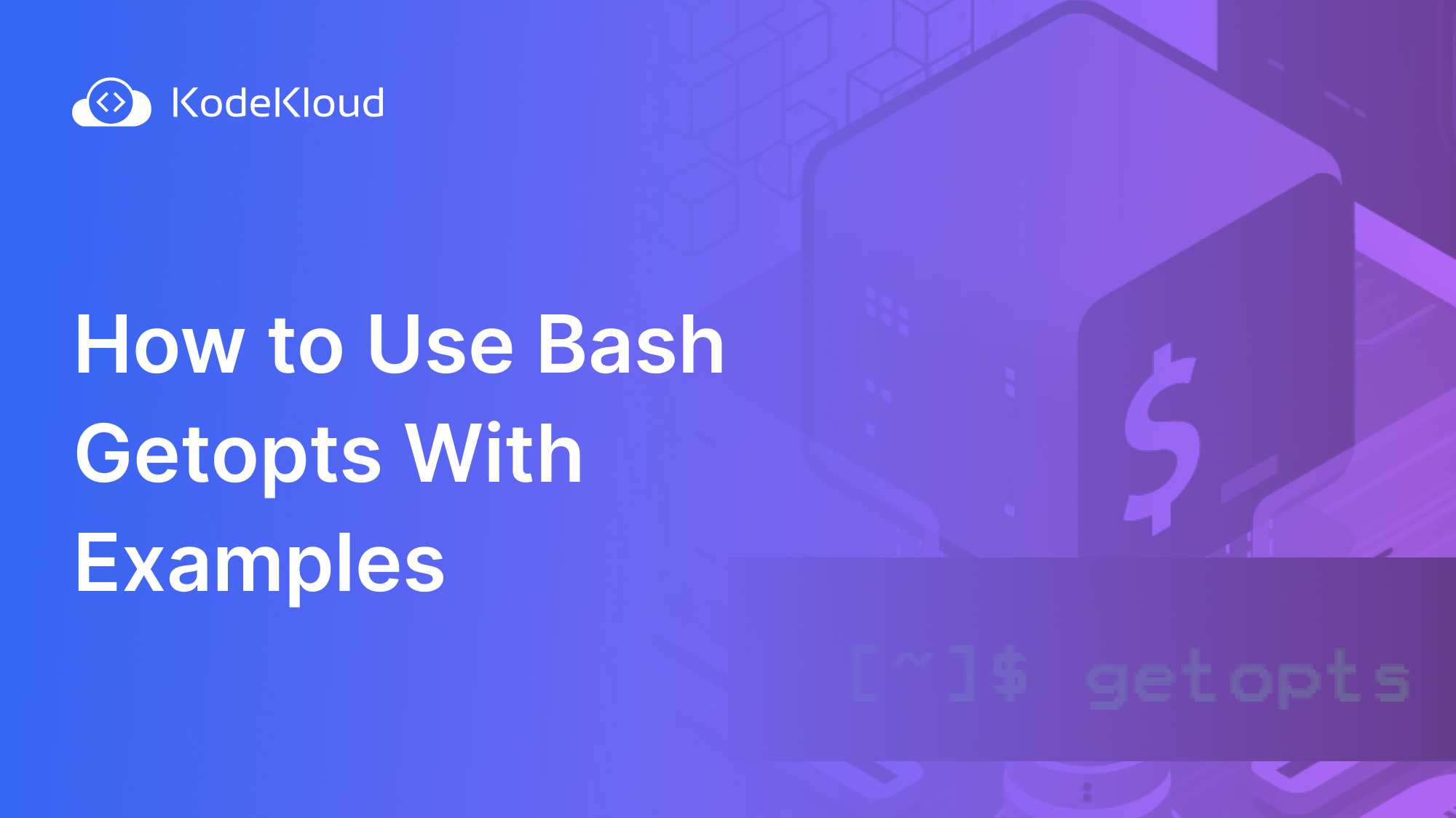













Discussion