I amKodekloud pro member and have access to all the courses. I just realised that I am unable to create a VM in Azure … its saying when select the Ubuntu… all the size options are greyed out
Can anyone tellme why this is happening to a pro member
I amKodekloud pro member and have access to all the courses. I just realised that I am unable to create a VM in Azure … its saying when select the Ubuntu… all the size options are greyed out
Can anyone tellme why this is happening to a pro member
Refer to the information on the Playground:
Virtual machines are basically servers that you run in the cloud. You can choose what operating system you want, and then configure the resources each server should have.
When you launch these, make sure to choose:
Also make sure you have selected a support region and the default resource group that has already been created.
I just created an Ubuntu VM in Azure West US without any issue.
I am having the same issue. I can’t create a vm. like @shalinyrlinux said all size options are greyed out. this is frustrating. need to resolve the issue so we can fully enjoy our pro membership. thank you
What region are you trying to create your VM in? Also make sure you select the existing resource group.
I am creating the vm in us east region and of course I chose the existing resource group but still having the issue
Hello KodeKloud team ,
I am a pro member and have access to all the courses. I have followed the steps provide in support section but still facing issue in creating VM in azure , while creating VM I have selected proper disk type as well ,still it failed to create VM in azure.
I have refer all the information before getting into the azure playground still couldn’t figure out the root cause of issue .
Can any one please tell why this issues are occurring with pro subscription
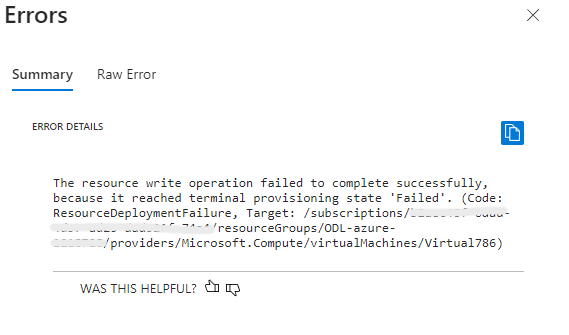
There shouldn’t be an issue while creating an Azure VMs. I checked from my end, and I am able to create an instance.
Can you please create a VM again and let me know? I’ll check in your assigned session.
Regards,
Hi Team,
Anyone able to help with this? Im also unable to create a VM in the playground with the same error. Also, the powershell script on github nsg-prep-infra fails to create the set of vms.
The resource write operation failed to complete successfully, because it reached terminal provisioning state ‘Failed’. (Code: ResourceDeploymentFailure, Target: /subscriptions
Resource ‘workload-a-vm-1_disk1_e’ was disallowed by policy
Hi Team, i am facing the same issue, can someone help me with same
Please follow these steps to create an Ubuntu VM. Follow the steps and don’t change anything else. Once you have created a VM you can go back and change things.
Same issue.
{
“code”: “DeploymentFailed”,
“target”: “/subscriptions/02a1c77c-0965-4976-b13b-8c339752bbc9/resourceGroups/ODL-azure-1249851/providers/Microsoft.Resources/deployments/CreateVm-canonical.0001-com-ubuntu-server-focal-2-20240303195730”,
“message”: “At least one resource deployment operation failed. Please list deployment operations for details. Please see Deployment history - Azure Resource Manager | Microsoft Learn for usage details.”,
“details”: [
{
“code”: “ResourceDeploymentFailure”,
“target”: “/subscriptions/02a1c77c-0965-4976-b13b-8c339752bbc9/resourceGroups/ODL-azure-1249851/providers/Microsoft.Compute/virtualMachines/vm1”,
“message”: “The resource write operation failed to complete successfully, because it reached terminal provisioning state ‘Failed’.”
}
]
}
Standard SSD works. Thanks
If possible can we make that as a default one.