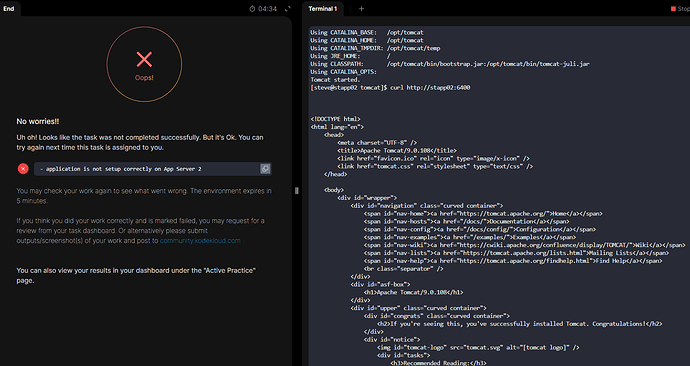Hello.
I can’t pass this set of instructions, despite doing everything perfectly and met the desired outcome:
The Nautilus application development team recently finished the beta version of one of their Java-based applications, which they are planning to deploy on one of the app servers in Stratos DC. After an internal team meeting, they have decided to use the tomcat application server. Based on the requirements mentioned below complete the task:
a. Install tomcat server on App Server 2.
b. Configure it to run on port 5001.
c. There is a ROOT.war file on Jump host at location /tmp.
This was my steps:
Log into App Server 2
ssh steve@stapp02
Install Java
sudo yum install java-11-openjdk -y
Install Tomcat
sudo mkdir -p /opt/tomcat
cd /opt/tomcat
wget https://downloads.apache.org/tomcat/tomcat-9/v9.0.108/bin/apache-tomcat-9.0.108.tar.gz
tar -xzf apache-tomcat-9.0.108.tar.gz
mv apache-tomcat-9.0.108/* .
rm -rf apache-tomcat-9.0.108.tar.gz apache-tomcat-9.0.108
Configure Tomcat Port to 5001
sudo vi /opt/tomcat/conf/server.xml
In this line:
<Connector port="8080" protocol="HTTP/1.1"
Change 8080 to 5001:
<Connector port="5001" protocol="HTTP/1.1"
Copy ROOT.war from Jump Host
scp /tmp/ROOT.war steve@stapp02:/opt/tomcat/webapps/
Start Tomcat:
cd /opt/tomcat/bin
sudo ./startup.sh
And after that:
Tomcat started.
Check if it worked:
curl http://stapp02:5001
After that, I can see the output without any problems.
So, criterias has been met to this point:
-
 Install Tomcat on App Server 2
Install Tomcat on App Server 2
-
 Configure it to run on port 5001
Configure it to run on port 5001
-
 Copy
Copy ROOT.warfrom Jump Host (/tmp/ROOT.war) -
 Deploy the app and verify it works
Deploy the app and verify it works
However when I click on the Check button, lab fails ![]()
Can anyone help me? I’ve done this lab like 5 times now.
Huge thanks in advance.