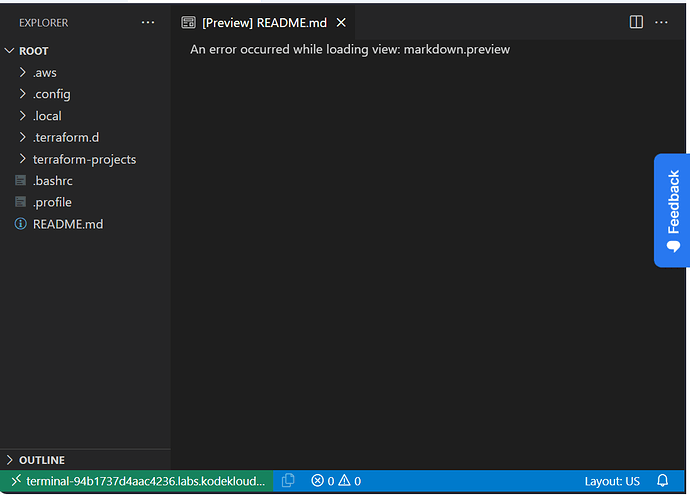Hi,
I am taking the Terraform Basics Training Course and have a few issues/questions.
-
I cannot paste anything from my desktop back and forth to Chat GPT during the Labs. How can I fix this?
-
The timer runs out at one hour. The lab is taking me more than an hour as I have learning disabilities. Is there no way to stop the timer forcing me to take the entire lab again?
-
The Bash terminal loads inconsistently. How can I make it appear consistently and effortlessly?
-
When I do get the Bash terminal to load, I often cannot see the bottom of the screen forcing me to enter the clear command which wipes away all of my previous entries. I am not enough of a Linux guru to know how to get that back and all of my history is gone. How do I ensure that I can see the bottom of the terminal consistently and effortlessly so that I am not needing to clear the screen? What command in this terminal works so that I can not just recall the history of what I typed but previous history?
-
During the lab for what is supposed to be a basic course, I see no “hint” button when I am having difficulty. Where is the hint button so that I can learn efficiently and if there is no hint button then why is there none?
-
I have a question that I need to address privately about my account in this community and not in the eye of the public. How do I do that?
- I am getting the following error message each time I load a new terminal. It seems to have something to do with my terminal shutting down. How do I make it go away?
- I have another error that I need to post but cannot post it here since I am a new user. Do I really have to make nuisance posts just to get support?
- How do I stop the “auto caching” of my credentials when I log off of this website? When I click it, I want to be prompted for my username and password.
As a Pro Member, regardless of whether it indicates such status here, I really need to get back to studying and these roadblocks are interfering with my ability to learn effectively.
Please help ASAP.
Thanks!
Hi,
Let’s try to answer some of this.
- Firstly, please use Chrome as it is the best supported browser. Then read https://github.com/kodekloudhub/community-faq/blob/main/docs/vscode-tips.md. Also, don’t trust ChatGPT to give you the answers. It is not always correct and you need to really understand how to properly prompt it and to understand the answers it gives you.
- Unfortunately, that’s the way it is. I doubt it is possible to set timers on a per-user basis. The lab time is based on averages and the fact that cloud infrastructure has a cost associated with it. Increasing lab times wholesale would end up with an increase in membership fees.
- Covered in the above github link
- There is a known CSS issue meaning you lose the top or bottom 20 pixels or so. You can scroll the browser window to see the bottom lines. See the github doc again for how to retrieve closed terminals. Use the command
history to see all previous commands entered into the terminal.
- Perhaps @Tej-Singh-Rana can answer that.
- Contact [email protected] to discuss account queries.
- Not sure. I am not seeing it (using Chrome on Windows)
- If you cannot edit your post, you should be able to reply to it to extend the thread.
- It’s your browser that caches the login by way of cookies. You could try using incognito mode if you want nothing cached.
2 Likes
It sounds like you’re facing multiple challenges while taking the Terraform Basics Training Course. Let’s address each of your concerns:
-
Copying and Pasting: If you’re unable to copy and paste from your desktop to ChatGPT during the labs, it might be a limitation of the platform you’re using. Contact the course administrator or support team for assistance in resolving this issue.
-
Timer Issues: If the lab timer is causing difficulties due to learning disabilities, reach out to the course administrator or support team to request accommodations or extensions. They should be able to provide assistance tailored to your needs.
-
Bash Terminal: Inconsistent loading of the Bash terminal could be due to various factors such as network issues or system configuration. Ensure that your internet connection is stable and try accessing the terminal from different browsers or devices. If the problem persists, inform the course provider for troubleshooting assistance.
-
Terminal Display: To ensure that you can see the bottom of the terminal consistently, adjust the terminal window size if possible. Additionally, instead of using the clear command, you can use the keyboard shortcut Ctrl + L to clear the screen without losing command history. To recall previous commands, you can use the up arrow key on your keyboard.
-
Hint Button: If the course materials mention a hint button but you can’t find it, contact the course administrator or instructor for clarification. They should be able to assist you in accessing hints or provide alternative support for your learning needs.
-
Private Questions: If you have a question that you prefer to address privately, look for a “Contact Support” or “Send Feedback” option within the course platform. Alternatively, you can email the course administrator or support team directly for confidential inquiries.
-
Error Messages: The error messages you’re encountering when loading a new terminal may be related to system configuration or settings. Without specific details about the error message, it’s challenging to provide a precise solution. However, you should report these errors to the course administrator or support team for assistance in troubleshooting and resolving them.
Regarding your concern about posting errors as a new user, you may need to gradually build reputation points within the community before gaining certain privileges like posting images or links. However, you can still seek support by describing the errors in detail or reaching out to the course administrator or support team directly.
Remember to communicate your specific needs and challenges clearly with the course provider or support team, as they should be able to offer tailored assistance to help you overcome these obstacles and continue your learning journey effectively.
Here are the best CSS online learning platforms:
-
W3School 2. Iqra Technology
1 Like