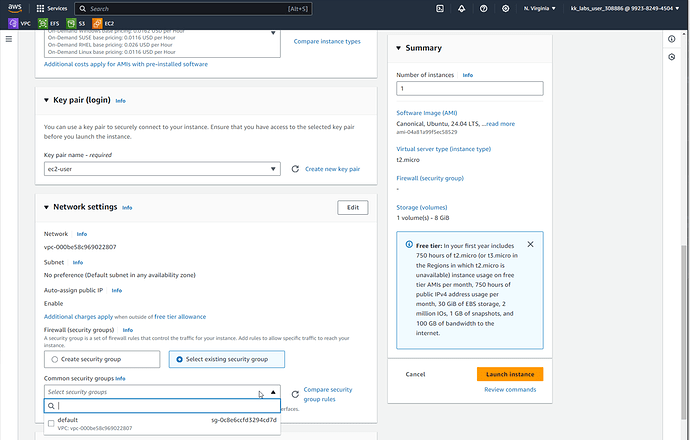Training:
AWS Solutions Architect Associate Certification
Modules:
LAB - Create your favorite virtual machine in EC2
Task:
To launch an instance
- Open the Amazon EC2 console at https://console.aws.amazon.com/ec2/.
- From the EC2 console dashboard, in the Launch instance box, choose Launch instance, and then choose Launch instance from the options that appear.
- Under Name and tags, for Name, enter
my-linux-serveras the name for your instance. - Under Application and OS Images (Amazon Machine Image), do the following:
Choose Quick Start, and then choose Ubuntu. This is the operating system (OS) for your instance. - Under Instance type, from the Instance type list, you can select the hardware configuration for your instance. Choose the
t2.microinstance type, which is selected by default. - Under Key pair (login), select
ec2-userkey pair. - Keep the Network Setting as default values. For the Firewall (security groups), select
Select existing security groupand make suremy-web-server-sgsecurity group being used. - For the storage, configure the root volume with
30GiB GP2. - Keep the default selections for the other configuration settings for your instance.
Review a summary of your instance configuration in the Summary panel, and when you’re ready, choose Launch instance.
Issue:
- Keep the Network Setting as default values. For the Firewall (security groups), select
Select existing security groupand make suremy-web-server-sgsecurity group being used.
my-web-server-sg Does not exists in the drop own