Highlights
- The “docker compose command not found” error usually appears due to syntax mistakes, missing installations, or incorrect PATH configuration.
- Docker Compose V1 and V2 use different command syntaxes (docker-compose vs docker compose), which often leads to confusion.
- On Linux, Docker Compose may not be installed automatically - even if Docker Engine and CLI are present.
- A misconfigured PATH can prevent your system from detecting the Docker Compose binary.
- Understanding how Docker Compose is installed (plugin vs standalone) is key to troubleshooting the error effectively.
While using Docker Compose, one error that you might encounter is: "Docker Compose Not Found". This error might seem daunting at first glance; however, it usually points to a few common issues that are relatively straightforward to resolve.
This guide explains the common reasons for the docker compose command not found error. Let's dive in!
#1 Wrong Docker Compose Command Line Syntax
One of the biggest triggers of the wrong docker compose syntax issue is mixing V1 and V2 command formats.
In Docker Compose V1, the command line syntax is docker-compose, with a hyphen (-) between 'docker' and 'compose'. However, for Docker Compose V2, the syntax depends on the installation method.
- As a plugin: When installed as a plugin, Docker Compose V2 follows the
docker composesyntax, where commands are issued with a space instead of a hyphen. For example, to check the version, you would usedocker compose version. - As a standalone binary: If Docker Compose V2 is installed as a standalone binary, the command syntax shifts to using a hyphen (docker-compose), similar to V1's approach.
For instance, if I install Docker Compose V1 and then use the command docker compose version to check the installed version—note that I'm using the V2 syntax—I receive a message stating: “docker: 'compose' is not a docker command,” as shown below:
Conversely, after installing the Docker Compose Plugin (V2) and using the V1 command line syntax to check the Docker Compose version, I see the error: “Command 'docker-compose' not found,” as shown below:
Solution:
The fix is straightforward—check the version using both command line syntaxes, and continue with the syntax that successfully returns the Docker Compose version.
Note: Compose V1 stopped receiving updates in July 2023 and is no longer included in new Docker Desktop releases. Compose V2 has taken its place and is now integrated into all current Docker Desktop versions. For more details, review the migration guide to Compose V2.
#2 Docker Compose Not Installed
Another common cause of the docker compose not installed error is missing binaries on Linux systems.
On macOS, Windows, and Linux, when you install Docker Desktop, Docker Compose comes bundled with it, so you don’t need to install it separately. However, the situation can differ on Linux. You may have installed Docker Engine and Docker CLI but not Docker Compose.
Note: Although recent versions of Docker Engine for Linux have started to include Docker Compose as part of the Docker package (especially with the introduction of the Docker Compose V2), this isn't universally the case for all Linux distributions or installation methods.
For example, on my Ubuntu system, I have Docker Engine and Docker CLI installed but not Docker Compose. So, if I check the Docker Compose version using the command docker compose version (Docker Compose V2 syntax), I get an error saying “docker: ‘compose’ is not a docker command,” as shown below:
If I check the version using the Docker Compose V1 syntax (docker-compose --version), I get the error: “Command ‘docker-compose’ not found,” as shown below:
But how can we be sure that this error is because we don’t have Docker Compose installed and not for some other reason? Well, if we don’t find any result when searching for the Docker Compose binary, this means Docker Compose has not been installed.
You can run the command below to search your entire filesystem for the docker-compose binary:
sudo find / -name docker-compose
After running the command, if you don’t get any results, then Docker Compose is not installed on your system.
Solution:
The solution is straightforward—Install Docker Compose. You can find installation instructions for your specific Linux distribution here.
#3 Incorrect Path Configuration
One frequent docker compose path issue occurs when the binary exists but isn’t included in the PATH environment variable. The PATH environment variable helps your operating system locate executables. If Docker Compose is installed in a non-standard location but not properly added to your PATH, your terminal won't be able to find and execute Docker Compose commands.
Solution
First, locate the installation directory of Docker Compose on your system using the following command:
sudo find / -name docker-compose
Once identified, add this directory to your system's PATH environment variable. This ensures that your system can recognize and execute Docker Compose commands from any directory.
Note: Make sure that the path you add to the PATH variable points to the directory containing the docker-compose binary, not to the file itself. For example, if the full path to the docker-compose binary is /usr/local/bin/docker-compose, you should add /usr/local/bin to your PATH, not /usr/local/bin/docker-compose.
Also, checkout - Our complete Docker tutorial.
Conclusion
In this blog post, we walked through three common causes behind the "Docker Compose Not Found" error and detailed the steps to resolve each. These steps should help you fix docker compose command not found errors in most environments. Now, you're equipped with the knowledge to troubleshoot this issue, whether it arises from incorrect Docker Compose command line syntax, missing Docker Compose installation, or incorrect PATH configuration.
Want to learn how to view logs for a multi-container application deployed via Docker Compose, so that you can troubleshoot when applications don’t run as expected? Check out our blog post: Docker-Compose Logs: How to View Log Output?
Interested in learning more about Docker? Check out the following courses from KodeKloud:
- Docker for the Absolute Beginner: This course will help you understand Docker using lectures and demos. You’ll get a hands-on learning experience and coding exercises that will validate your Docker skills. Additionally, assignments will challenge you to apply your skills in real-life scenarios.
- Docker Certified Associate Exam Course: This course includes all the topics covered by the Docker Certified Associate Exam curriculum. The course offers several opportunities for practice and self-assessment. There are hundreds of research questions in multiple-choice format, practice tests at the end of each section, and multiple mock exams that closely resemble the actual exam pattern.
❓FAQs
Q1: Why do I still get the docker compose command not found error even after installing Docker?
This usually happens when Docker Compose is not bundled with your installation or when the binary path isn’t registered. Many Linux users see the docker compose command not found error simply because Docker Engine installs without Compose by default.
Q2: How do I check whether I'm using Docker Compose V1 or V2?
You can run a docker compose version check using both syntaxes:
docker compose version(V2)docker-compose --version(V1)
This is especially important due to the docker compose vs docker-compose syntax differences.
Q3: Why does Linux often show the docker-compose command not found error?
Linux installations vary widely. Some include Compose V2 as a plugin, while others require manual installation. If the binary isn’t present, you’ll see the docker-compose command not found message.
Q4: How do I fix a docker compose path issue after installation?
If you installed Compose manually, but your system still can’t detect it, you likely have a docker compose path issue. Add the directory containing the docker-compose binary to your PATH to make the system recognize the command globally.


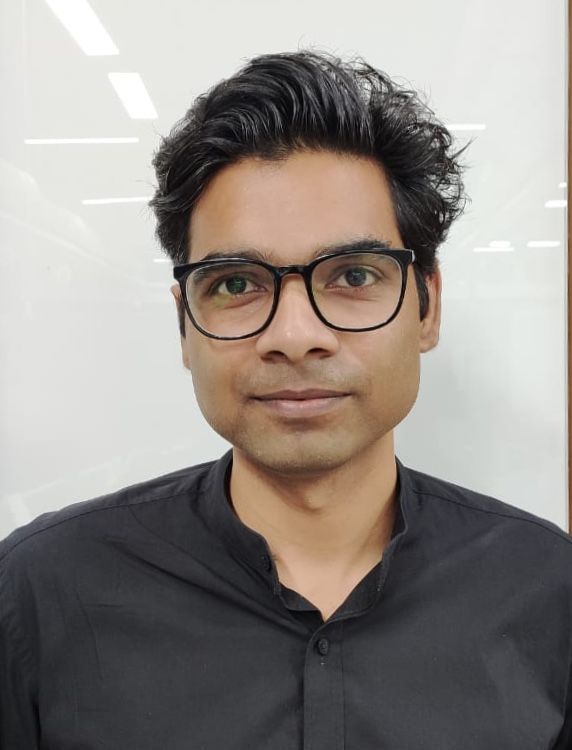
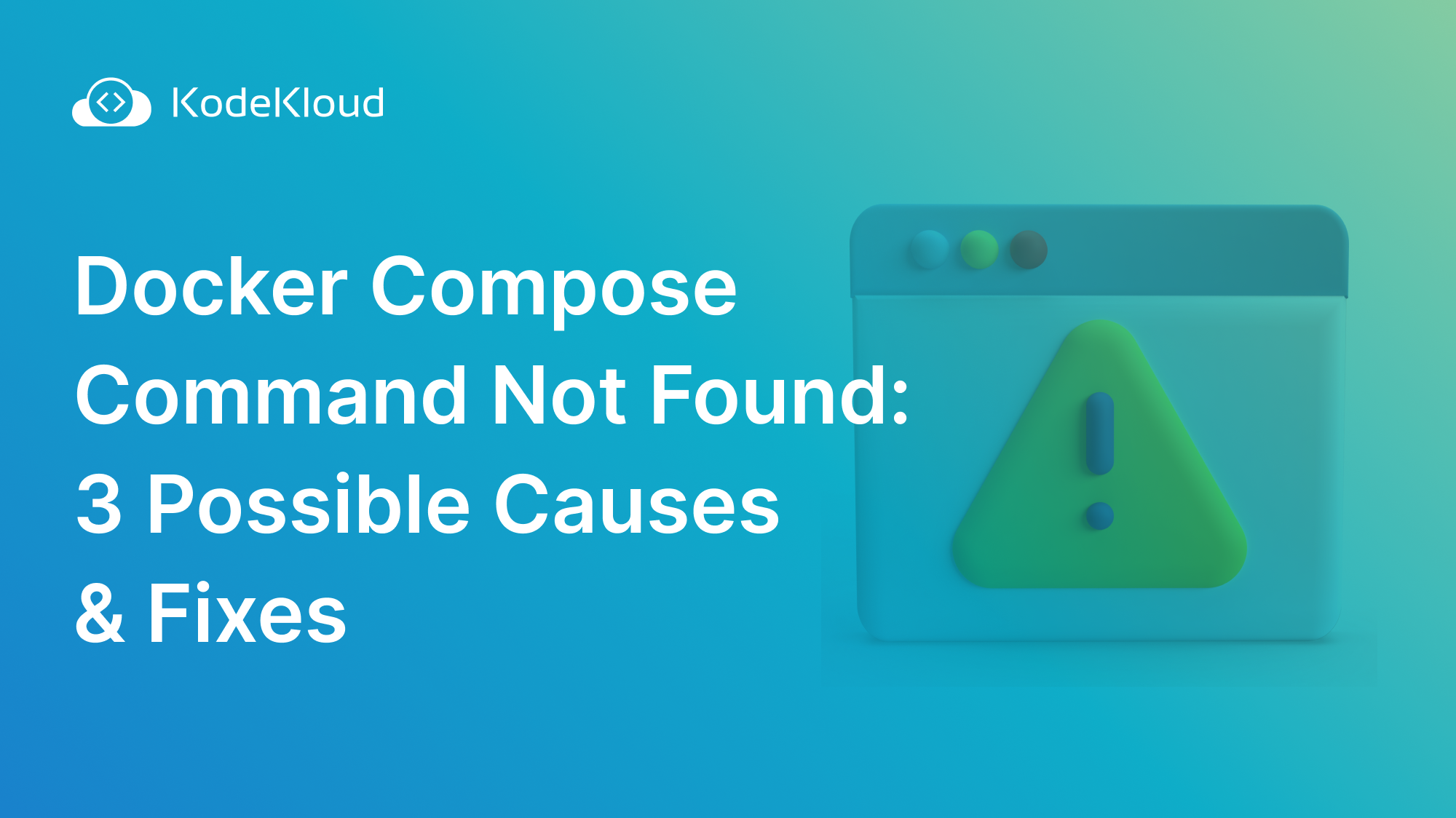













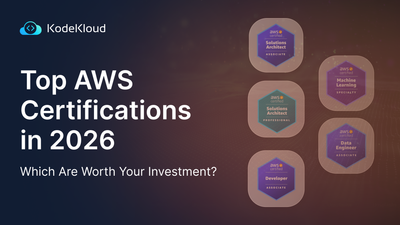
Discussion