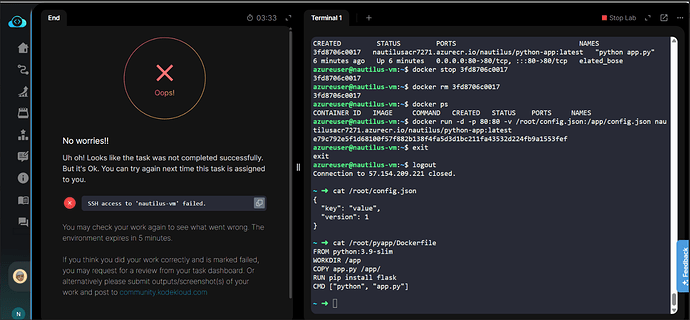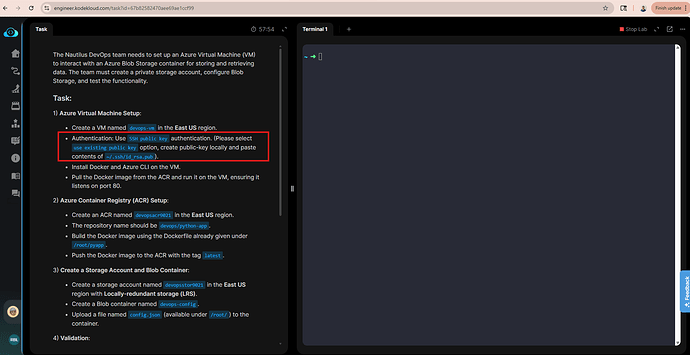Hi Team,
I have clearly done task 4 and 5 of Azure Level 4 but I am getting this error(SSH access to ‘nautilus-vm’ failed) since a week.
Can someone please help on this and check.
Please include the complete name of the tasks (using the task number doesn’t always work to find the tasks in my experience), and I’ll give it a look.
VM Setup with Web Storage Integration
VM and ACR Integration for Storage
Azure Level 5 Task 60/60
Task 5/5 VM
Setup with Web Storage Integration
The Nautilus DevOps team is tasked with setting up an environment to host a static web application. The application will serve static content from an Azure Storage Account, and a Virtual Machine (VM) will be configured to fetch and display this content using Nginx. The resources must follow best practices for security, performance, and accessibility. Task Details: 1) Create a Virtual Network (VNet) and Subnet: Create a VNet named nautilus-vnet in the East US region. Create a subnet named nautilus-subnet within the VNet for the VM. 2) Create an Azure Storage Account: Create a storage account named nautilusstor32524 in the East US region with Locally-redundant storage (LRS). Create a Blob container named nautilus-container in the storage account. Upload the index.html file located at /root on the client host to the container nautilus-container. Ensure the Storage Account is private and not publicly accessible by disabling public access for the storage account. 3) Create a Virtual Machine (VM): Create a VM named nautilus-vm in the East US region. Use the nautilus-vnet and subnet nautilus-subnet for the VM. Install Nginx on the VM. Configure Nginx to serve the index.html file from the Azure Storage Account nautilusstor32524. 4) Verify Setup: Verify that the Nginx web server on the client host serves the index.html file correctly when accessing the VM’s public IP address. Ensure that the static content is fetched from the Storage Account nautilusstor32524 and displayed as expected on the web page. Note: Follow best practices for security, accessibility, and performance while configuring resources.
Azure Level 4 Task 59/60
Task 4/5
VM and ACR Integration for Storage
The Nautilus DevOps team needs to set up an Azure Virtual Machine (VM) to interact with an Azure Blob Storage container for storing and retrieving data. The team must create a private storage account, configure Blob Storage, and test the functionality. Task: 1) Azure Virtual Machine Setup: Create a VM named nautilus-vm in the East US region. Install Docker and Azure CLI on the VM. Pull the Docker image from the ACR and run it on the VM, ensuring it listens on port 80. 2) Azure Container Registry (ACR) Setup: Create an ACR named nautilusacr11996 in the East US region. The repository name should be nautilus/python-app. Build the Docker image using the Dockerfile already given under /root/pyapp. Push the Docker image to the ACR with the tag latest. 3) Create a Storage Account and Blob Container: Create a storage account named nautilusstor11996 in the East US region with Locally-redundant storage (LRS). Create a Blob container named nautilus-config. Upload a file named config.json (available under /root/) to the container. 4) Validation: Confirm that the application can be accessed on the browser. Use below given Azure Portal Credentials: Portal URL https://portal.azure.com Username kk_lab_user_main-d02df1fbaa2f40cb@azurekmlprodkodekloud.onmicrosoft.com Password MU2fvZTeDgH9Xxrr Start Time Fri Oct 03 18:08:47 UTC 2025 End Time Fri Oct 03 19:08:47 UTC 2025 Notes: Create all resources in the East US region. Use the Azure CLI or Azure Portal for resource creation. The Dockerfile is already given under /root/pyapp. The image tag must be latest. The repository name should be nautilus/python-app.
I have created SSH key for the VM using these steps :
Under Administrator account tab:
In authentication type selected SSH public key
Key pair name will already auto filled and .pem file will be downloaded after the vm creation.
Then I will ssh using
ssh -i key-name.pem azureuser@
Hi @sethnaman5
The task requires you to create the SSH key locally in the terminal lab and then paste it when creating the VM. Please try again using this approach.
Got it let me try and revert back to you. But it should be clearly mentioned here in this task. Someone can use password method as well.
now they have mentioned and able pass. Earlier it wasn’t.