The `git diff` command in Git plays a crucial role in comparing changes across Git data sources, like commits, branches, and files. One key use is comparing files in different branches, which is handy for managing parallel development or distinct project features.
In this article, we'll guide you through using git diff to compare files across branches in a Git repo.
In real-world development, teams often run git diffbetween two branches to quickly analyze how feature work differs from the main codebase before merging.
If you are new to Git, we recommend that you start with this video: What is Git? | GIT Basics for DevOps Beginners
Key Takeaways
- `git diff` is a vital tool in Git for comparing changes across branches, commits, and files.
- `git diff` allows for selective file comparison by specifying the path to a particular file. .
- Git offers additional options like `-b` for tailoring comparisons to specific needs.
Being able to git difftwo branches helps developers validate code changes early and avoid unexpected merge conflicts later.
Comparing Files Between Branches Using Git Diff
When working on a project with multiple branches, developers often need to compare files to understand the changes made in each branch. This becomes especially important when merging or integrating changes from one branch into another. The git diff command provides a clear and concise way to view the discrepancies in file content between different branches.
For example, when reviewing a pull request, you may need to compare files between branches Git is tracking to understand the exact changes introduced by a feature or bug fix.
How to Use Git Diff to Compare Files Between Branches
In this section, we'll walk you through the process of using git diff to compare files, offering insights into the changes between branches within a Git repository.
Before switching branches or initiating a merge, running a git diffbetween branches gives a clean overview of what has changed and whether those updates align with your expectations.
Try the Git Branches Lab for free
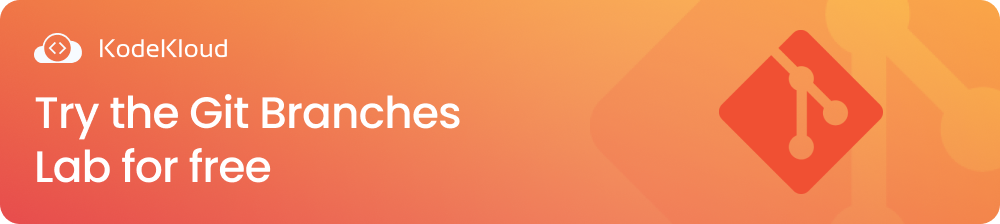
Move to the Desired Branch
Before using git diff to compare files, ensure you are on the branch from which you want to initiate the comparison. Use this command to switch to the relevant branch:
git checkout <branch_name>Replace "<branch_name>" with the name of the branch you want to compare files with.
This step is crucial as the git diff command compares the current working directory (and the branch it represents) with a specified branch.
Use `git diff` to Compare Files
Now that you are on the desired branch, run the following command to compare a file in the current branch with one in another branch.
git diff <other_branch> -- <file_path>Replace "<other_branch>" with the name of the branch you want to compare and "<file_path>" with the path to the specific file you want to analyze. Let’s use an example to demonstrate the usage.
Assume you have two branches - the master branch and the feature branch - both containing a file, fileA.txt. However, the two files have different data. The fileA.txt in the master has the following sentence: “This is a file in the master branch.” The fileA.txt in the feature has the following sentence: “This is a file in the feature branch.”
If you want to compare the full branch histories instead of a single file, you can simply run git diff two branches to see every line-level modification between them.Here is the git diff command to compare the two files from the master branch:
git diff feature-branch -- fileA.txtThis should give an output similar to this:
- `diff --git a/fileA.txt b/fileA.txt`:
- Indicates that the comparison is for the file named fileA.txt.
- `index 19262e2..70ee716 100644`:
- Represents the index or hash values of the file content in the source (19262e2) and target (70ee716) branches.
- `100644` indicates the file mode (normal file).
- `--- a/fileA.txt`:
- Marks the beginning of the content for the original file (fileA.txt) in the source branch.
- `+++ b/fileA.txt`:
- Marks the beginning of the content for the modified file (fileA.txt) in the target branch.
- `@@ -1 +1 @@`:
- Indicates the line range being compared.
- `-1` represents the line in the source branch, and `+1` represents the line in the target branch.
- `-"This is file A in the feature branch."`:
- Represents the line that exists in the source branch (feature branch).
- `+"This is file A in the master branch."`:
- Represents the line that exists in the target branch (master branch).
Additional Options for Enhanced Comparisons
Git offers additional options to tailor your comparisons to specific needs. Many teams compare files between branches git repositories contain using flags like -b or --ignore-space-change to focus only on meaningful code differences, especially during large refactors. These options not only refine the scope of analysis but also enhance your ability to discern changes more effectively. In this section, we’ll look at a few of them.
- Ignore Whitespace Changes
To disregard changes in whitespace during file comparisons, utilize the `-b` or `--ignore-space-change` option with the git diff command.
git diff -b <other_branch> -- <file_path>This is particularly useful when whitespace modifications are not essential to your analysis.
- Visual Diffs with difftool
For a more graphical representation of the differences, you can configure a difftool and use it to visualize the changes.
Maintaining the previous example, we've chosen KDiff3 as our difftool to visualize the changes made to fileA.txt between the 'master' and 'feature-branch.' To do this, we run the following command:
git difftool -t kdiff3 feature-branch -- fileA.txtThis command opens KDiff3 and displays a side-by-side visual comparison of the differences. In the screenshot below, you can see the interface of KDiff3 displaying the content of fileA.txt from the 'feature' branch on the left pane and from the 'master' branch on the right pane.
To learn more about git commands, check out our blog post: Unraveling the 6 Most Confusing GIT Commands
Conclusion
In summary, the git diff command is a vital component of the Git toolkit, providing developers with a straightforward yet powerful means to compare and understand changes across branches. Its simplicity, combined with additional options like visual difftools, makes it an essential asset for managing code evolution and fostering effective collaboration in Git-driven projects. Mastering git diff enhances developers' ability to make informed decisions during parallel development and merges, contributing to the overall success of software development endeavors. Whether you need to compare files between branches Git stores or run a full git diff between branches before merging, mastering these commands ensures smoother collaboration and cleaner version control.
Interested in learning Git with simple visualizations and animations as well as by solving lab challenges, check out our Git for Beginners Course.
FAQs
Q1: How do I check which branch I am currently on before using git diff?
Use the command git branch to display the current branch. The active branch is usually marked with an asterisk (*).
Q2: Can I use git diff to compare multiple files simultaneously?
Yes, you can compare multiple files by providing their paths after the branch names. For example:
git diff <other_branch> file1.txt file2.txt
Q3: Can I compare all files between two branches with git diff?
Yes, you can compare all files by omitting the <file_path> parameter. For example:
git diff <other_branch>
Q4: What does the index line in the git diff output represent?
The index line provides information about the commit IDs or SHA-1 hashes associated with the versions being compared. It helps identify specific versions of the file.
Q5: What if there are conflicts during the merge?
If conflicts arise during the merge, Git will mark the conflicted areas in the affected files. Use `git status` to see which files have conflicts, and then resolve them manually before completing the merge.



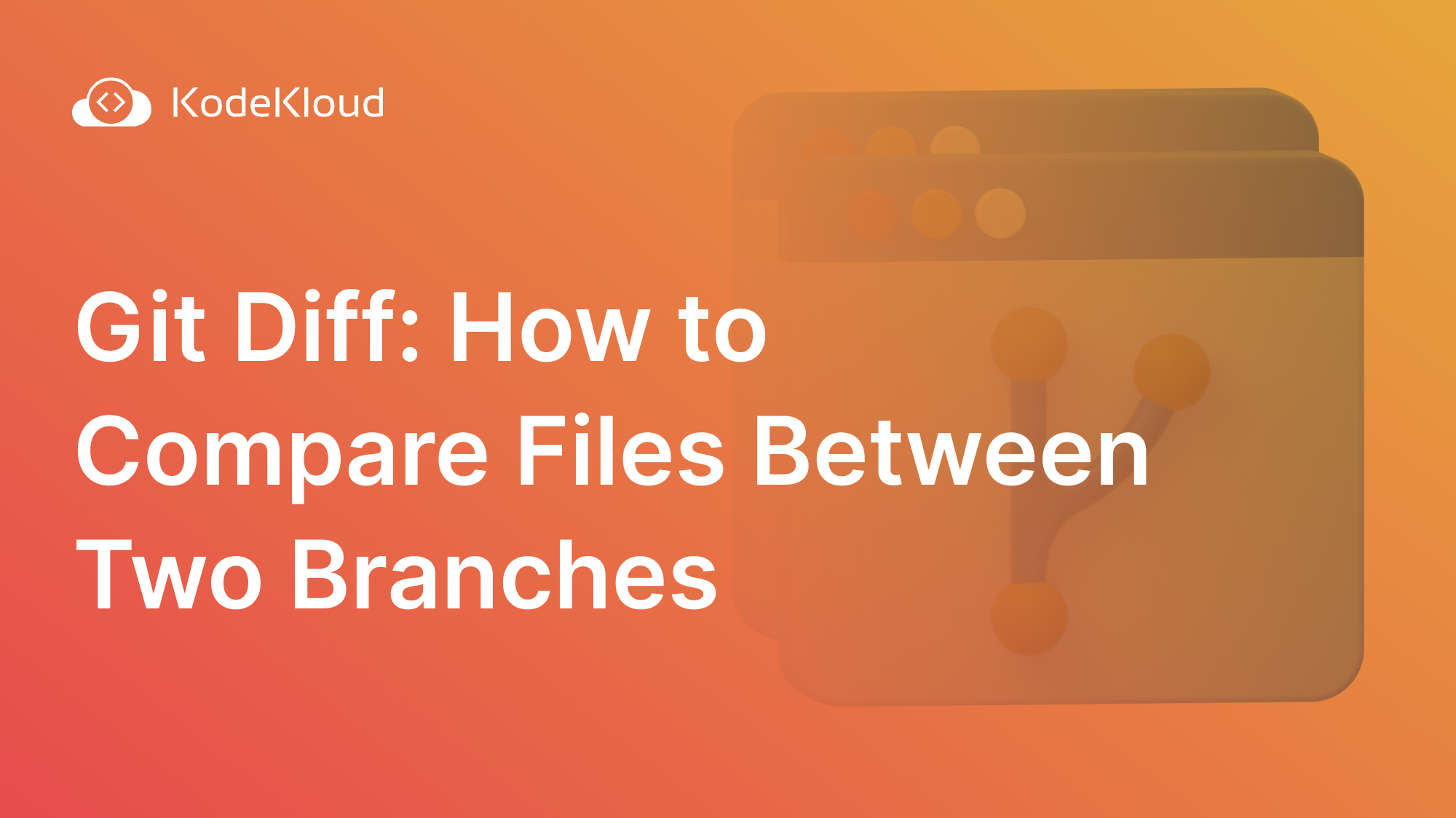














Discussion